
Logitech G5 Laser Mouse
Written by John Yan on 8/29/2005 for
PC
More On:
Logitech G5 Laser Mouse
It was a few moons ago that I reviewed Logitech’s first Laser mouse, the MX1000. A great cordless mouse, I anxiously awaited for them to use the technology in their next gaming mouse. That day has arrived with two variations using the Laser. We’re going to review the corded one first and thus we look at the G5 Laser Mouse

The G5 Laser Mouse looks a lot like their previous gaming mice. From the design standpoint, you still have that right handed design with the nice smooth main button scheme. But there are some changes, some nice some bad, to the MX510 design.
First off, the grip has gone from smooth to having a slightly rougher surface. The thumb area and bottom half of the each side of the mouse’s surface is covered this way and I really like the change. I like the textured feel and it gives me a better sense when gripping the mouse.
If you've seen the MX518, you know about the unique dented look. For the G5 Laser Mouse, Logitech went to a three color, seven phase painting process. The three colors used are rust-red, smoke black, and silver. Each mouse is hand polished with sand paper to give it a unique look. No two mice will look alike so you'll be getting a one of a kind paint job when you get the G5 Laser Mouse.
On the top of the mouse, the application switch button has been eliminated. And another great change from the MX518 is that the plus and minus button has been group together underneath the mouse wheel. Before, I found it was a little tougher to reach the button above the mouse wheel to switch my sensitivity. Now that the two buttons are grouped together, the reach is a lot easier.
Speaking of the wheel, the amount of pressure needed to push the button down seems to have increased a bit and the feeling doesn’t seem as precise. Compared to the MX518, I definitely didn't like the feeling as much. Scrolling is pretty good with a good click feel as you rotate it. I had no trouble switching weapons in the FPS games I tried out. I thought the motion of the wheel was good but the button feel wasn’t as good as the MX518. Added to this mouse is the tilt wheel function. I, for one, think it's about time Logitech included this in their gaming line and I'm happy to see it here. The click when going from side to side is very good and it snaps back to the center position quickly. It's a case of one step forward and one step back when talking about the wheel.
The side now has a single thumb button instead of the usual two. It’s a design that I don’t like and wish Logitech wouldn’t have changed. With most of the mice these days having two thumb buttons, I had a lot of games programmed to take advantage of them. Going back to one thumb button is sort of a step backwards in my eye. And even general browsing has been affected as I can only go back to previous pages in the browser and not forward like I normally do with the second thumb button. The omission of the secondary thumb button’s probably my only major complaint about this mouse though.
As the name suggests, the mouse uses a laser rather than the traditional optical engine. For a more detailed look at the laser engine, you can go to this page of the MX1000 review. The engine has been updated over what the MX1000 had though. First of all, the mouse goes up to an almost unusable 2000 dpi. Ok, it's just unusuable for me and I even keep my mouse settings at high sensitivity. That's more than two times the MX1000, which maxed out at 800 dpi. Another improvement over the MX1000 is that the G5 Laser Mouse can process up to 6.4 megapixels per second while the old laser mouse was limited to 5.8 megapixels per second. The laser engine can also work on surfaces that the optical engine cannot. Some glossy surfaces that gave my MX518 fits offered smooth movement with the G5 Laser Mouse running over it. So with the move to laser, you not only get the ability to use the mouse on more types of surfaces but at a higher sensitivity rate.
With the MX518, Logitech introduced on the fly sensitivity adjustment into their Logitech line. The software for the G5 Laser Mouse takes it a step further by allowing you to adjust both the X and Y sensitivity for each preset. If you like to be able to have the vertical reaction be less sensitive than the horizontal one, it’s all possible now with the mouse in an easy to use GUI. A minor limitation is that your settings must be contained between the one above and one below. Without the software, the mouse can switch between 2000 dpi, 800 dpi, and 400 dpi. Since I found that 2000 dpi to be unusable for me, I knocked the presets down with the software to more acceptable levels. And to help gauge what sensitivity preset you are at, there are three light indicators on the mouse in the same spot as the battery power indicator for the MX1000. It’s a nice quick visual cue of where you’re currently set at and one that’s helped me a few times as I sometimes forget how what my current sensitivity level is. An audio cue can also be activated when you change sensitivity settings. The audio for the cue can be changed as well so you can choose one that suites you.
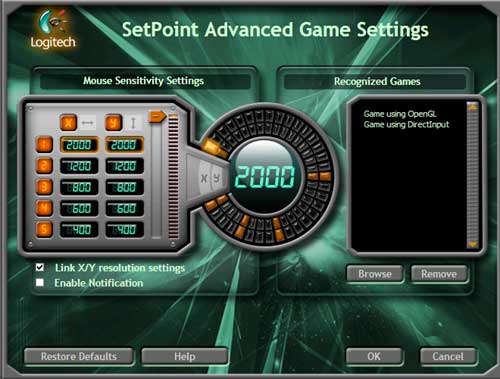
The weight of the mouse can be an issue with some gamers and Logitech has addressed this with the ability to add weights to a cartridge that sits in your mouse. A package of weights consisting of eight 1.7 grams and eight 4.5 grams are included and you can use any combination of them to suite your needs. You can really feel the difference when using the various combinations of weights so customizing the mouse to you is taken to another level by Logitech’s weight system. The extra weights that you don't use sit in a nice tin.
On the bottom there are three large polytetrafluoroethylene feet. They are actually pretty smooth and allow the mouse to glide well across various surfaces. The side foot helps when doing quick turns. The three smooth feet really provided a nice gliding motion.
Even the cord has changed for the G5 Laser Mouse. Most mice feature a smooth rubber coated cord but the G5 Laser Mouse features a braided one. I don’t know if the braided cord has any affect on me gliding the mouse around or preventing accidental maneuvering due to the cord shifting but I do like the feel and perhaps it can stand up to more punishment than a normal cord. Compared to the MX518, the cord for the G5 Laser Mouse is longer as well.
On the end of the cord is the USB plug of course and for the G5 Laser Mouse, it reports at a rate of 500 reports per second. If you're using Windows 9X or ME, the software limits it to 125 reports per second though. The increase in reports per second helps in improving the smoothness of the mouse. When you compare it to the MX518, which sits at 125 reports per second, the G5 Laser Mouse is four times better.
For general usage, the mouse was great to work with. Since I do a lot of work with Photoshop, I was happy to have the precision and control exhibited by this mouse when dealing with images. From moving very small distances to large ones, I was always in control with the G5 Laser Mouse. The addition of the tilt wheel makes browsing a little nicer now that I can scroll left and right without having to use the scroll bars are the bottom of the browser.
But since this is a gaming mouse, I tested the G5 Laser Mouse with various first person shooter and strategy games. I grew really accustomed to the on the fly sensitivity adjustment with the MX518 and the G5 Laser Mouse is no different. When using different X and Y sensitivity settings, I was able to control my helicopter in Battlefield 2 better. I had a tendency to overcompensate more vertically than horizontally so having my Y sensitivity turned down help me fly better. Adjusting between the settings when using a sniper rifle or a machine gun helped me out a lot as I could do finer movements easier with a less sensitive setting when in scope and move quickly at a higher sensitive setting when in the middle of a fire fight. The same scenario translated to Unreal Tournament 2004 as well when I was switching between the sniper rifle and flak cannon. Being precise in clicking on units in Command and Conquer : Generals was no problem with the mouse as well. I didn’t use the sensitivity adjustment for strategy games but you know it’s there if you do want to use it. Gaming wise, the mouse provided highly accurate movements at all stages of sensitivities.
Logitech’s latest gaming gear, the G5 Laser Mouse gets high marks from me from an innovative and usability standpoint. The laser engine works on a multitude of surfaces and the increased sensitivity will make those that can use the setting very happy. The weight system helps add to the customizability of the mouse while the software offers a good level of adjustments as well. I did wish Logitech didn’t omit one of the thumb buttons though. Logitech’s really trying to appease to the hardcore gamer and the G5 Laser Mouse shows off their effort. Overall, I really like what Logitech’s done with their latest mouse and I look forward to what they have next in mind.

The G5 Laser Mouse looks a lot like their previous gaming mice. From the design standpoint, you still have that right handed design with the nice smooth main button scheme. But there are some changes, some nice some bad, to the MX510 design.
First off, the grip has gone from smooth to having a slightly rougher surface. The thumb area and bottom half of the each side of the mouse’s surface is covered this way and I really like the change. I like the textured feel and it gives me a better sense when gripping the mouse.
If you've seen the MX518, you know about the unique dented look. For the G5 Laser Mouse, Logitech went to a three color, seven phase painting process. The three colors used are rust-red, smoke black, and silver. Each mouse is hand polished with sand paper to give it a unique look. No two mice will look alike so you'll be getting a one of a kind paint job when you get the G5 Laser Mouse.
On the top of the mouse, the application switch button has been eliminated. And another great change from the MX518 is that the plus and minus button has been group together underneath the mouse wheel. Before, I found it was a little tougher to reach the button above the mouse wheel to switch my sensitivity. Now that the two buttons are grouped together, the reach is a lot easier.
Speaking of the wheel, the amount of pressure needed to push the button down seems to have increased a bit and the feeling doesn’t seem as precise. Compared to the MX518, I definitely didn't like the feeling as much. Scrolling is pretty good with a good click feel as you rotate it. I had no trouble switching weapons in the FPS games I tried out. I thought the motion of the wheel was good but the button feel wasn’t as good as the MX518. Added to this mouse is the tilt wheel function. I, for one, think it's about time Logitech included this in their gaming line and I'm happy to see it here. The click when going from side to side is very good and it snaps back to the center position quickly. It's a case of one step forward and one step back when talking about the wheel.
The side now has a single thumb button instead of the usual two. It’s a design that I don’t like and wish Logitech wouldn’t have changed. With most of the mice these days having two thumb buttons, I had a lot of games programmed to take advantage of them. Going back to one thumb button is sort of a step backwards in my eye. And even general browsing has been affected as I can only go back to previous pages in the browser and not forward like I normally do with the second thumb button. The omission of the secondary thumb button’s probably my only major complaint about this mouse though.
As the name suggests, the mouse uses a laser rather than the traditional optical engine. For a more detailed look at the laser engine, you can go to this page of the MX1000 review. The engine has been updated over what the MX1000 had though. First of all, the mouse goes up to an almost unusable 2000 dpi. Ok, it's just unusuable for me and I even keep my mouse settings at high sensitivity. That's more than two times the MX1000, which maxed out at 800 dpi. Another improvement over the MX1000 is that the G5 Laser Mouse can process up to 6.4 megapixels per second while the old laser mouse was limited to 5.8 megapixels per second. The laser engine can also work on surfaces that the optical engine cannot. Some glossy surfaces that gave my MX518 fits offered smooth movement with the G5 Laser Mouse running over it. So with the move to laser, you not only get the ability to use the mouse on more types of surfaces but at a higher sensitivity rate.
With the MX518, Logitech introduced on the fly sensitivity adjustment into their Logitech line. The software for the G5 Laser Mouse takes it a step further by allowing you to adjust both the X and Y sensitivity for each preset. If you like to be able to have the vertical reaction be less sensitive than the horizontal one, it’s all possible now with the mouse in an easy to use GUI. A minor limitation is that your settings must be contained between the one above and one below. Without the software, the mouse can switch between 2000 dpi, 800 dpi, and 400 dpi. Since I found that 2000 dpi to be unusable for me, I knocked the presets down with the software to more acceptable levels. And to help gauge what sensitivity preset you are at, there are three light indicators on the mouse in the same spot as the battery power indicator for the MX1000. It’s a nice quick visual cue of where you’re currently set at and one that’s helped me a few times as I sometimes forget how what my current sensitivity level is. An audio cue can also be activated when you change sensitivity settings. The audio for the cue can be changed as well so you can choose one that suites you.
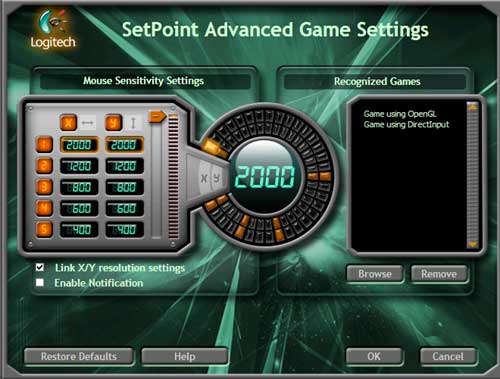
The weight of the mouse can be an issue with some gamers and Logitech has addressed this with the ability to add weights to a cartridge that sits in your mouse. A package of weights consisting of eight 1.7 grams and eight 4.5 grams are included and you can use any combination of them to suite your needs. You can really feel the difference when using the various combinations of weights so customizing the mouse to you is taken to another level by Logitech’s weight system. The extra weights that you don't use sit in a nice tin.
On the bottom there are three large polytetrafluoroethylene feet. They are actually pretty smooth and allow the mouse to glide well across various surfaces. The side foot helps when doing quick turns. The three smooth feet really provided a nice gliding motion.
Even the cord has changed for the G5 Laser Mouse. Most mice feature a smooth rubber coated cord but the G5 Laser Mouse features a braided one. I don’t know if the braided cord has any affect on me gliding the mouse around or preventing accidental maneuvering due to the cord shifting but I do like the feel and perhaps it can stand up to more punishment than a normal cord. Compared to the MX518, the cord for the G5 Laser Mouse is longer as well.
On the end of the cord is the USB plug of course and for the G5 Laser Mouse, it reports at a rate of 500 reports per second. If you're using Windows 9X or ME, the software limits it to 125 reports per second though. The increase in reports per second helps in improving the smoothness of the mouse. When you compare it to the MX518, which sits at 125 reports per second, the G5 Laser Mouse is four times better.
For general usage, the mouse was great to work with. Since I do a lot of work with Photoshop, I was happy to have the precision and control exhibited by this mouse when dealing with images. From moving very small distances to large ones, I was always in control with the G5 Laser Mouse. The addition of the tilt wheel makes browsing a little nicer now that I can scroll left and right without having to use the scroll bars are the bottom of the browser.
But since this is a gaming mouse, I tested the G5 Laser Mouse with various first person shooter and strategy games. I grew really accustomed to the on the fly sensitivity adjustment with the MX518 and the G5 Laser Mouse is no different. When using different X and Y sensitivity settings, I was able to control my helicopter in Battlefield 2 better. I had a tendency to overcompensate more vertically than horizontally so having my Y sensitivity turned down help me fly better. Adjusting between the settings when using a sniper rifle or a machine gun helped me out a lot as I could do finer movements easier with a less sensitive setting when in scope and move quickly at a higher sensitive setting when in the middle of a fire fight. The same scenario translated to Unreal Tournament 2004 as well when I was switching between the sniper rifle and flak cannon. Being precise in clicking on units in Command and Conquer : Generals was no problem with the mouse as well. I didn’t use the sensitivity adjustment for strategy games but you know it’s there if you do want to use it. Gaming wise, the mouse provided highly accurate movements at all stages of sensitivities.
Logitech’s latest gaming gear, the G5 Laser Mouse gets high marks from me from an innovative and usability standpoint. The laser engine works on a multitude of surfaces and the increased sensitivity will make those that can use the setting very happy. The weight system helps add to the customizability of the mouse while the software offers a good level of adjustments as well. I did wish Logitech didn’t omit one of the thumb buttons though. Logitech’s really trying to appease to the hardcore gamer and the G5 Laser Mouse shows off their effort. Overall, I really like what Logitech’s done with their latest mouse and I look forward to what they have next in mind.
As a gamer, I really recommend this mouse. The level of customization is unprecedented and the laser engine gives you accurate movement on a variety of surfaces that the optical mouse cannot.
Rating: 9 Class Leading
* The product in this article was sent to us by the developer/company.

About Author
I've been reviewing products since 1997 and started out at Gaming Nexus. As one of the original writers, I was tapped to do action games and hardware. Nowadays, I work with a great group of folks on here to bring to you news and reviews on all things PC and consoles.
As for what I enjoy, I love action and survival games. I'm more of a PC gamer now than I used to be, but still enjoy the occasional console fair. Lately, I've been really playing a ton of retro games after building an arcade cabinet for myself and the kids. There's some old games I love to revisit and the cabinet really does a great job at bringing back that nostalgic feeling of going to the arcade.
View Profile