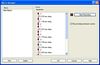Logitech G15 Gaming Keyboard
Gaming keyboards aren’t new as we have a review of one from Saitek that our reviewer Ben Berry really liked. I haven’t changed keyboards much because other than some multimedia keys, I was pretty comfortable with what I have. Logitech though is looking to change that with their new keyboard aimed at gamers. So with that we look at the next product in the G line, the G15 gaming keyboard.

Let’s just get to the feature that makes this keyboard really stand out first: the LCD display. The LCD display sites at the top center of the keyboard and can be tilt adjusted or closed all the way when not in use. It’s backlit with the brightness and contrast being adjustable in three different phases.

Five buttons control the LCD unit with one display switch and four general buttons.
From the beginning with the drivers installed, you can see the LCD panel in action displaying the date, time, and rotating to your CPU and RAM usage. While it doesn't have temperature and other computer settings, it's still a great sample of what the LCD panel can do for you in monitoring your computer. The clock display can also be configured to display various types of clock dials as well. The information can be set to flip between various plugins or be manually cycled. There's also a setting to vary the speed at which the display cycles.
Of course that’s just not all that it can display. When playing music in a media program, it can show the title and artist of the file being played whether it is a music file or video file. As you can see, there are plenty of programs that are already compatible with the keyboard: iTunes, MusicMatch, Media Player, Winamp to name a few.
Notifications also extend to email and instant messages. For supported programs, you will be notified of when an unread email is sitting in your inbox. The popular email programs are supported such as Microsoft’s Outlook and Mozilla Thunderbird. The LCD screen can also notify you if someone’s messaging you. This feature can be useful say if you’re in the middle of a game and you’re waiting on someone to message you. Now, you won’t need to get out of the game to check who it is as the LCD display will tell you. Pretty sweet eh? Currently the program I use, GAIM, isn’t supported but it can be added in later on by Logitech or even by you. More on that in a minute.
One feature of the LCD that I am anxiously waiting for support would be to see stats in game. The screenshot shows an example such as having all your ammo info on hand. With that you can minimize some of the HUD and have information on the LCD so that it doesn’t clutter the screen. There's only one game out right now that supports the LCD in game and that's Brothers In Arms: Earned in Blood. As you can see from the screenshot below your ammo, clips, and grenades are displayed. As I was firing my gun, the ammo number went down in real time. Reloading and throwing a grenade also had the same result. It's a small taste of what can be possible in game. I'm really hoping to see some past titles support the LCD panel such as Battlefield 2 and hope more titles are announced soon.

Logitech’s decision to release the SDK is a great move in my opinion. If you know some C or C++, you can use the SDK to develop your own plugins for the LCD. Just off the top of my head I can think of a ton of new features I’d love to have such as:
There are two ways you can program the keys. First off, you can setup the profile and create the macros through the control panel. The control panel shows you the current configuration you are programming and the mode that’s being programmed. Just select the G key and you’re presented with a menu of options to do. For macro recording, you can string a series of key presses together and even record the delays between the keystrokes. Not only that but it also detects how long you’ve hold down a button! I’ve used programs where you had to press a certain key to signify say a 1/8” second delay but Logitech’s implementation of recording the delays in real time really makes it a lot better. You get an exact replication of your key sequences this way. If you have macros that work across various games, you can save it and assign the macro to the profile. Launching programs can be easily done by assigning the exe to the key. As you can tell, you have a lot of flexibility in programming those keys.
The second way is to do it through the keyboard interface. There’s a MR button that allows you to program a key without having the control panel up. This feature is similar to the old Sidewinder Commander that I loved. Let’s say you are deep into a game and find that you are using a certain macro sequence that you didn’t program for. Press the MR button, press the G key you want to program, press the sequence including the delays, and then press the MR key again. You’ve now programmed the key. But what if you want to save it for future use? No problem. Just go to the control panel after you exit the game and there’s the macro for you to save under the G key that you programmed. Your quick macros will be saved until you turn off your machine. The programming pad’s grouping makes it easy to select the key you want since it’s only in rows of two and length of three. The only thing I would like would be a little bump in the middle key like what’s on the F and J key but for the most part, I didn’t have problems selecting the one I want quickly though during gameplay. The keys responded quickly and correctly with the macros I programmed in. It became so useful that I had profiles for when I programm in Visual Studio 2005. For some of the key combinations I use a lot such as build, the macro functions help make it easy to activate with a press of a button. The keys aren't just for games and they proved useful in other applications as well. Because of the addition of the programmable keys, the keyboard is rather long. I had problems fitting this keyboard in a few keyboard trays. If you just use your keyboard on a desk, then you shouldn’t have any problems. But those with keyboard trays, make sure you measure your area if you want to use the G15 in there.
Now the keyboard itself is the standard keyboard set. A nice blue glow highlights each letter on the keyboard. As with the LCD display, you can adjust the brightness of the glow with a button on the keyboard. But for those that play in the dark, this should help you see the keys a lot. The keys have a nice soft feel to it and are pretty quiet. Now for Windows gamers, how many times have you accidentally pushed the Windows key and was kicked out of the game to the desktop? There are programs that do disable the button but Logitech’s solution is pretty simple. Just flip the switch above the F2 and F3 game to the gaming mode and those buttons are disabled. Now you can press keys frantically and not worry you’ll accidentally that you’ll hit the Windows key. It’s a simple, yet very useful feature for gamers. I've never used the Windows keys much anyways so I alway have them off but the option is there for you activate or deactivate them.
Media keys are located underneath the LCD buttons and are exposed when you raise the LCD panel. You have your basic stop, play/pause, forward, and back buttons. Each has a nice blue glow to them as well. The volume knob in the middle is one where I think could use a little improvement. The smooth dial with the single bump can be hard to rotate if your hands are a little slippery. Previous Logitech setups had a nice raised rounded dial with notches and I found that to be easier to rotate than the one on the G15. When you rotate the knob, the volume level is nicely displayed on the LCD panel so you don’t have to take your eyes off the keyboard area to see how loud you are setting your computer. The mute key is situated outside the area though and to the right of the media keys.
I haven’t had USB ports on a keyboard since the old original Microsoft Natural keyboard but Logitech’s G15 provides two USB ports with each one situated on either side of the LCD panel. Unfortunately, they are not high speed 2.0 USB ports but rather full speed 1.1 USB ports. I would’ve liked the faster standard so that if I plug in a USB key drive or MP3 device, I would get a faster transfer rate. Besides that small gripe, I’m glad to see USB inputs on the keyboard again. Since the USB ports aren't powered, there will be some devices that won't work. For example, I tried my Logitech Rumblepad and Windows complained that there wasn't enough power to operate the device properly. My Bluetooth dongle and USB Jumpdrives worked fine though as well as any low-power USB devices.
The wrist rest that attaches to the keyboard has a nice soft feel to it. The same material also covers the top of the keyboard and LCD area. The attachment though could use a stronger clips in my opinion. They are flimsier than the the ones that Logitech usually uses. Otherwise, it feels nice on the palm ad runs the full length of the bottom of the keyboard.
On the bottom of the keyboard are two risers that flip out and tilt the keyboard up a little. It's already a pretty low profile keyboard but the risers do put it at an adequate angle for me to type. Some will like the low profile while others will prefer higher angles. The risers don't put it up much higher so it's best if you find one at a store to try out to see if you would like the low angle. Also on the bottom are grooves to run wire underneath and still keep the keyboard flat on the table. This can help keep your wires clean on your desktop by stringing them under the keyboard and out the back. The wires I did try out were too thick for the grooves and the ones that were thin enough seemed to do an ok job. Perhaps some clamps or clips to help keep the wires from moving underneath the keyboard would've been helpful.
Logitech’s G line continues to impress and the G15 is a great, great keyboard. I really enjoy typing on it during general usage. The programmable keys are very useful in various applications. I’m anxious to see games take advantage of the LCD display and also home brew plugins from users as well. Gamers will also like the Windows key toggle switch and glowing keys for playing the dark. Overall, the G15’s a great product with some very minor quibbles from me. It’s also a little expensive at $80 but you should definitely consider the purchase once games take advantage of the display.

Let’s just get to the feature that makes this keyboard really stand out first: the LCD display. The LCD display sites at the top center of the keyboard and can be tilt adjusted or closed all the way when not in use. It’s backlit with the brightness and contrast being adjustable in three different phases.

Five buttons control the LCD unit with one display switch and four general buttons.
From the beginning with the drivers installed, you can see the LCD panel in action displaying the date, time, and rotating to your CPU and RAM usage. While it doesn't have temperature and other computer settings, it's still a great sample of what the LCD panel can do for you in monitoring your computer. The clock display can also be configured to display various types of clock dials as well. The information can be set to flip between various plugins or be manually cycled. There's also a setting to vary the speed at which the display cycles.
Of course that’s just not all that it can display. When playing music in a media program, it can show the title and artist of the file being played whether it is a music file or video file. As you can see, there are plenty of programs that are already compatible with the keyboard: iTunes, MusicMatch, Media Player, Winamp to name a few.
Notifications also extend to email and instant messages. For supported programs, you will be notified of when an unread email is sitting in your inbox. The popular email programs are supported such as Microsoft’s Outlook and Mozilla Thunderbird. The LCD screen can also notify you if someone’s messaging you. This feature can be useful say if you’re in the middle of a game and you’re waiting on someone to message you. Now, you won’t need to get out of the game to check who it is as the LCD display will tell you. Pretty sweet eh? Currently the program I use, GAIM, isn’t supported but it can be added in later on by Logitech or even by you. More on that in a minute.
One feature of the LCD that I am anxiously waiting for support would be to see stats in game. The screenshot shows an example such as having all your ammo info on hand. With that you can minimize some of the HUD and have information on the LCD so that it doesn’t clutter the screen. There's only one game out right now that supports the LCD in game and that's Brothers In Arms: Earned in Blood. As you can see from the screenshot below your ammo, clips, and grenades are displayed. As I was firing my gun, the ammo number went down in real time. Reloading and throwing a grenade also had the same result. It's a small taste of what can be possible in game. I'm really hoping to see some past titles support the LCD panel such as Battlefield 2 and hope more titles are announced soon.

Logitech’s decision to release the SDK is a great move in my opinion. If you know some C or C++, you can use the SDK to develop your own plugins for the LCD. Just off the top of my head I can think of a ton of new features I’d love to have such as:
- Ratings for the player that’s currently controlling the puck or basketball
- Ratings for the player currently up at bat
- Batting stats against current pitcher
- Leaderboard for FPS games
- Capture point statuses
- Last orders issued by commander
- Statistics on a server I am monitoring
- ne status of my friends while I am in a game
There are two ways you can program the keys. First off, you can setup the profile and create the macros through the control panel. The control panel shows you the current configuration you are programming and the mode that’s being programmed. Just select the G key and you’re presented with a menu of options to do. For macro recording, you can string a series of key presses together and even record the delays between the keystrokes. Not only that but it also detects how long you’ve hold down a button! I’ve used programs where you had to press a certain key to signify say a 1/8” second delay but Logitech’s implementation of recording the delays in real time really makes it a lot better. You get an exact replication of your key sequences this way. If you have macros that work across various games, you can save it and assign the macro to the profile. Launching programs can be easily done by assigning the exe to the key. As you can tell, you have a lot of flexibility in programming those keys.
The second way is to do it through the keyboard interface. There’s a MR button that allows you to program a key without having the control panel up. This feature is similar to the old Sidewinder Commander that I loved. Let’s say you are deep into a game and find that you are using a certain macro sequence that you didn’t program for. Press the MR button, press the G key you want to program, press the sequence including the delays, and then press the MR key again. You’ve now programmed the key. But what if you want to save it for future use? No problem. Just go to the control panel after you exit the game and there’s the macro for you to save under the G key that you programmed. Your quick macros will be saved until you turn off your machine. The programming pad’s grouping makes it easy to select the key you want since it’s only in rows of two and length of three. The only thing I would like would be a little bump in the middle key like what’s on the F and J key but for the most part, I didn’t have problems selecting the one I want quickly though during gameplay. The keys responded quickly and correctly with the macros I programmed in. It became so useful that I had profiles for when I programm in Visual Studio 2005. For some of the key combinations I use a lot such as build, the macro functions help make it easy to activate with a press of a button. The keys aren't just for games and they proved useful in other applications as well. Because of the addition of the programmable keys, the keyboard is rather long. I had problems fitting this keyboard in a few keyboard trays. If you just use your keyboard on a desk, then you shouldn’t have any problems. But those with keyboard trays, make sure you measure your area if you want to use the G15 in there.
Now the keyboard itself is the standard keyboard set. A nice blue glow highlights each letter on the keyboard. As with the LCD display, you can adjust the brightness of the glow with a button on the keyboard. But for those that play in the dark, this should help you see the keys a lot. The keys have a nice soft feel to it and are pretty quiet. Now for Windows gamers, how many times have you accidentally pushed the Windows key and was kicked out of the game to the desktop? There are programs that do disable the button but Logitech’s solution is pretty simple. Just flip the switch above the F2 and F3 game to the gaming mode and those buttons are disabled. Now you can press keys frantically and not worry you’ll accidentally that you’ll hit the Windows key. It’s a simple, yet very useful feature for gamers. I've never used the Windows keys much anyways so I alway have them off but the option is there for you activate or deactivate them.
Media keys are located underneath the LCD buttons and are exposed when you raise the LCD panel. You have your basic stop, play/pause, forward, and back buttons. Each has a nice blue glow to them as well. The volume knob in the middle is one where I think could use a little improvement. The smooth dial with the single bump can be hard to rotate if your hands are a little slippery. Previous Logitech setups had a nice raised rounded dial with notches and I found that to be easier to rotate than the one on the G15. When you rotate the knob, the volume level is nicely displayed on the LCD panel so you don’t have to take your eyes off the keyboard area to see how loud you are setting your computer. The mute key is situated outside the area though and to the right of the media keys.
I haven’t had USB ports on a keyboard since the old original Microsoft Natural keyboard but Logitech’s G15 provides two USB ports with each one situated on either side of the LCD panel. Unfortunately, they are not high speed 2.0 USB ports but rather full speed 1.1 USB ports. I would’ve liked the faster standard so that if I plug in a USB key drive or MP3 device, I would get a faster transfer rate. Besides that small gripe, I’m glad to see USB inputs on the keyboard again. Since the USB ports aren't powered, there will be some devices that won't work. For example, I tried my Logitech Rumblepad and Windows complained that there wasn't enough power to operate the device properly. My Bluetooth dongle and USB Jumpdrives worked fine though as well as any low-power USB devices.
The wrist rest that attaches to the keyboard has a nice soft feel to it. The same material also covers the top of the keyboard and LCD area. The attachment though could use a stronger clips in my opinion. They are flimsier than the the ones that Logitech usually uses. Otherwise, it feels nice on the palm ad runs the full length of the bottom of the keyboard.
On the bottom of the keyboard are two risers that flip out and tilt the keyboard up a little. It's already a pretty low profile keyboard but the risers do put it at an adequate angle for me to type. Some will like the low profile while others will prefer higher angles. The risers don't put it up much higher so it's best if you find one at a store to try out to see if you would like the low angle. Also on the bottom are grooves to run wire underneath and still keep the keyboard flat on the table. This can help keep your wires clean on your desktop by stringing them under the keyboard and out the back. The wires I did try out were too thick for the grooves and the ones that were thin enough seemed to do an ok job. Perhaps some clamps or clips to help keep the wires from moving underneath the keyboard would've been helpful.
Logitech’s G line continues to impress and the G15 is a great, great keyboard. I really enjoy typing on it during general usage. The programmable keys are very useful in various applications. I’m anxious to see games take advantage of the LCD display and also home brew plugins from users as well. Gamers will also like the Windows key toggle switch and glowing keys for playing the dark. Overall, the G15’s a great product with some very minor quibbles from me. It’s also a little expensive at $80 but you should definitely consider the purchase once games take advantage of the display.
Rating: 9.3 Class Leading
* The product in this article was sent to us by the developer/company.

About Author
I've been reviewing products since 1997 and started out at Gaming Nexus. As one of the original writers, I was tapped to do action games and hardware. Nowadays, I work with a great group of folks on here to bring to you news and reviews on all things PC and consoles.
As for what I enjoy, I love action and survival games. I'm more of a PC gamer now than I used to be, but still enjoy the occasional console fair. Lately, I've been really playing a ton of retro games after building an arcade cabinet for myself and the kids. There's some old games I love to revisit and the cabinet really does a great job at bringing back that nostalgic feeling of going to the arcade.
View Profile