
GameO2
The first GameO looked and felt like a proof of concept model—it had some cool features but it was a little rough around the edges. I’m happy to say that the Game O2 is a big step up from the original’s drab gray color, hard plastic and general prototype feel.
The body of the mouse has been completely retooled, and it looks and feels a lot slicker. The case is matte black, with soft transparent plastic wrapping around both sides where the sticks are set. Like the older model, the GameO2 has a removable wrist rest, which is made of a similarly soft plastic. The left and right mouse buttons are a pleasant burgundy color, and are nice and wide for easy clicking. Along the left side of the mouse are two slender silver buttons, which function as “forward” and “back” for internet browsing.
The three digital sticks are coated in textured black rubber, making them much more comfortable than the original plastic ones. They’re also set deeper into the shell, which makes them easier to grip and manipulate. The center mouse wheel is in a better position too, and is a lot higher than the one on the GameO, so I didn’t have any problems reaching it.
When I first plugged the GameO2 into my USB port, I was treated to a nice surprise. All three sticks have an icy blue LED under them, which creates a soft glow in the transparent plastic. The scroll wheel also has LEDs under it, which serves a purpose in addition to looking cool.

The GameO2, like the first model, lets you change the DPI resolution on the fly. By pressing the forward and back buttons at the same time, or alternatively pressing down on the center stick, you can cycle through the DPI settings. No light under the mouse wheel stands for 400, a red light is 800, blue is 1600 and purple is 2000. This proved very useful when I was in the middle of a game, as I could up the DPI for extra sensitivity when I was sniping or engaged in a frantic firefight. The different colors also let me know exactly what sensitivity I was using, which is a big improvement over the guesswork of the original GameO.
The proprietary software that comes with the GameO2 has also seen some streamlining. It functions a lot like the program that came with the original—it has a set of pre-made control schemes for several popular games, which you load up before starting the game of your choice. This program runs in the background while you play, and translates keyboard functions to directions on the sticks. For example, I assigned the WASD keys to the left stick, so I could move, strafe, and aim with the mouse one-handed. I found this to be a little awkward, and eventually went back to the default settings, which had A and D on the left stick, and W and S on the top stick.
The Sandio software made experimenting with the controls easy. I could change key assignments without having to refresh or restart the mouse program, and then re-enter the game to test them out. The mouse software has a graphical display that shows the key functions on each stick, and also lets you edit them. If you have a game that isn’t on the preset list, you can create a custom template in a couple of minutes. My only problem with the software was that I had to exit to the desktop to fiddle with the settings. This wasn’t a hassle with older games like Half Life, but for newer, more resource-hungry games, going back and forth tended to bog my PC down. This isn’t really a flaw of the Sandio software, but just the nature of its run-in-the-background design.
So it’s a big improvement over the original, but how does it play? Like the first model, the GameO2 has a lot of potential to make your gaming faster and more responsive, but you’ll have to work at it.
I tried the mouse out on a variety of games, including Half Life and Doom 3, but I got most of my use out of it with Team Fortress 2. TF2 requires twitch-fast reflexes, especially when you’re playing with skilled opponents, and the GameO2’s DPI settings really helped out. The comfortable body was much easier on my hand and wrist than my normal mouse, and after a while I didn’t even need to use a mousepad or wrist rest. That said, playing effectively with the digital sticks takes a great deal of practice. Translating my WASD instincts to two different sticks was jarring at first, and in the first week of using the mouse I was pwned a great deal. How much you get out of the GameO2 is really up to you and your dedication to getting good at using it. I recommend a lot of practice, on a familiar server with friendly people who won’t take advantage of you.
I’ll probably be sticking with keyboard controls for a while, until I get more accustomed to the GameO2. Even so, I still use it as my default mouse for gaming and web surfing. Sandio’s GameO2 does everything the original did but better, with a sexier and more ergonomic design. It’s a much worthier purchase than the old GameO.
Rating: 8.5 Very Good
* The product in this article was sent to us by the developer/company.
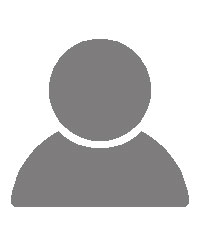
About Author
I've been gaming off and on since I was about three, starting with Star Raiders on the Atari 800 computer. As a kid I played mostly on PC--Doom, Duke Nukem, Dark Forces--but enjoyed the 16-bit console wars vicariously during sleepovers and hangouts with my school friends. In 1997 GoldenEye 007 and the N64 brought me back into the console scene and I've played and owned a wide variety of platforms since, although I still have an affection for Nintendo and Sega.
I started writing for Gaming Nexus back in mid-2005, right before the 7th console generation hit. Since then I've focused mostly on the PC and Nintendo scenes but I also play regularly on Sony and Microsoft consoles. My favorite series include Metroid, Deus Ex, Zelda, Metal Gear and Far Cry. I'm also something of an amateur retro collector. I currently live in Westerville, Ohio with my wife and our cat, who sits so close to the TV I'd swear she loves Zelda more than we do. We are expecting our first child, who will receive a thorough education in the classics.
View Profile



