
Logitech MX1000
Written by John Yan on 9/1/2004 for
PC
More On:
Logitech MX1000
Usually, I get a nice heads up from Logitech about what’s coming down the pipe. To my surprise, a new mouse showed up at my door a few days ago that I have never heard of. I was quite surprised to open up the box to find the new Logitech MX1000 in there. It’s the first laser mouse out right now instead of the traditional LED approach. Laser mouse you say? That’s right; it’s not the usual optical mouse. Rather it uses a laser to illuminate the surface. Is it better than optical? Well let’s check it out.

The design of the MX1000 is similar to the MX500+ range but with a bigger thumb area and slightly wider palm base. It’s not as long as the previous MX mice. The front of the MX1000 does sit higher though. A major difference is the thumb grove, which is a little deeper and having a larger base. I found the change to be pretty comfortable and do like it over the MX510’s design. I can rest my thumb on the bottom thereby alleviating a little of the strain that you would get holding the MX510. That’s not to say it takes a lot to hold the MX510 but the thumb groove on the MX1000 is a little more comfortable. Overall, I did enjoy the feel of the MX1000 over the MX510. I kept switching back and forth in the review and it always felt better going to the MX1000 than the other way around. Unfortunately, this mouse is gear towards right handed users so left handed users are once again left out in the cold.
The main mouse buttons are unchanged over the MX500+ mice with the one piece design that I really like. Users of the MX500+ mice will see that the quick switch and the scroll buttons have been altered or moved. For starters, scroll buttons are now integrated into a rocker like switch on the top. The change helps pressing these two buttons a little easier as there’s a lot more surface area to press on. The side buttons have also changed from being two separate buttons to a rocker switch. With the raised corners of the rocker, you can easily press the first or second side button. In the middle of the two side buttons is the quick switch button. The move from the top to the left side of the mouse does make it a lot easier to access. Originally, I had to use the lower part of my finger on the MX500+ mice to hit the quick switch button. Now, you can easily access it with the thumb. The quick switch button also has a different click and feel when pressed compared to the rocker thumb buttons. I can see it being accidentally pressed a few times if you’re playing fast paced action game and use the thumb buttons. I did hit it a few times trying to click on the back thumb button early on. Through some practice, I finally was able to quickly move my thumb to the correct position.
New to the line of Logitech mice is the tilt wheel function. If you’re a user of Microsoft’s latest mice, then this feature should be old news to you. Besides being about click and roll the mouse wheel, you can also tilt the wheel from side to side. For web pages or applications that have a horizontal scroll, the tilt wheel enables moving the page side to side without having to scroll down to the bottom and move the slider. I do like the sound and feel of the click once you tilt the wheel to either side. The wheel springs back to the neutral position pretty well once you let go. It’s pretty convenient and one change I am glad Logitech implemented in the mouse. Hopefully, this feature will become standard with all mice coming out now. The mouse wheel’s scrolling is pretty loose but has a soft click to it on each partial rotation. I do prefer a little more tension and a little stronger click on mouse wheels though.
Also new to the cordless mice is a nice LED indicator of battery strength. No longer will you need your computer running to know how much power is left in the mouse. Three green LED indicators show you the power left in the mouse. The three LEDs do turn off when the mouse hasn’t moved for a bit and to also help conserve power, you can manually switch the mouse off on the bottom. That way you will know for sure that the mouse isn’t draining away the batteries when you are away from your computer. The mouse will turn off by itself after a period of non-usage too. Either way, you can either turn it off manually or just let the mouse sit.
Now you will notice that there is no battery compartment on the mouse. The previous cordless mice allowed you to use your own NiMH rechargeable batteries. The MX1000 now uses a lithium-ion battery, which Logitech states does not need replacing. Well, what if you run out of juice you say? Logitech states that you can recharge the battery for a full day’s use in 10 minutes. And a full charge will now only take four hours. That’s a big change from what it used to be. The switch to lithium-ion also affords a longer battery life, averaging 21 days now. To help alleviate the battery memory problem, the mouse stops charging when it is full. The weight of the mouse isn’t too much more than the MX510. It weights 171 grams, compared to the MX510 which weights 125 grams (167 grams counting the cable) or roughly 2 ounces more. Lifting the two, you do notice a slight difference in weight but nothing substantial.
As with most cordless mice these days, the cradle doubles as the receiver and recharging station. The cradle’s design has changed as well with the base not being as large and the new cradle also has a nice little back to rest the mouse on. The connect button is located on the front of the base if you need to reconnect the mouse. While I’m not a big fan of brick power plugs, the brick power plug on the MX1000 isn’t nearly as bad and is built more horizontally so that it doesn’t interfere with the other plugs as much.
So let’s get to the most radical change that this mouse exhibits over all others. This is truly a laser mouse and on the bottom, there’s a little line that states it’s a class 1 laser product. With optical mice, a red LED sensor illuminates the surface and an optical sensor takes pictures of the surface at certain intervals. The laser works in the same way except, of course, it uses a laser to illuminate the surface instead of an LED. The differences in the pictures are what drive the mouse movement.
Now regular light is what you call incoherent light. They are made up of many independent light waves. They also produce lights of many different colors. Laser, on the other hand, is coherent light. The light is made up of identical light waves and produce light of one color. Because of the nature of the laser, you can focus the light easier and in a smaller area than regular incoherent lights. A good example is shining a flashlight and a laser pointer. With a flashlight, you can see the light expand greatly as the surface you try to illuminate is farther away. The laser pointer is a lot more focused if you would shine it from the same distance.
The MX1000 does away with LED and uses a laser. The familiar red glow you have come to get to know and love is now gone. Using a laser illuminated surface, the mouse sensor can detect tiny changes on a surface that an LED illuminated surface cannot. It can see smaller imperfections in a surface. The peaks and valleys on a surface need not be as great when using a laser. The sensor detects 5.8 megapixels of data every second. Below is a comparison of the differences in pictures between LED and laser.
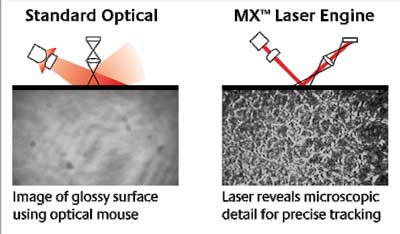
To test this theory out, Logitech provided three very glossy surfaces with the mouse. Testing the surfaces with various mice I had from Logitech’s line and Microsoft’s line, none of them could detect any changes when I moved them. In comes the MX1000 and the three glossy surfaces are easily readable by the mouse. I was able to move the mouse without any problems on the three test surfaces. It still won’t work on true reflective surfaces but the laser allows for a wider range of surfaces to be used.
In general usage, the MX1000 performed as well as expected. With the comfortable shape, I was able to work with the mouse on long hours without any problems. The tracking was great and worked on a few surfaces that gave my other optical mice problems. I was able to set aside the mouse pad that I used to get other mice to work on my keyboard pull out. With the black, glossy surface my other mice couldn’t track my movements. However, the MX1000 worked flawlessly; an example of the laser’s supremacy over the regular optical mouse.
If you like the performance of the MX700 mouse in games, then the MX1000 will be no different. There was no lag, from what I can tell, when playing various first person shooters. I was able to twitch and aim without any problems. Playing Far Cry, Counterstrike Source, Unreal Tournament 2004, and Doom 3 I was very happy with the performance of the MX1000. A quick test of fast movements I like to do is to fire up Paint and draw lines back and forth as quickly as possible. All the lines were pretty tight and close together signifying that the mouse didn’t drift at high speeds. The 800 DPI engine works well and provides good control in various games. I still feel that the Razer Viper is a better feeling mouse because of the higher DPI but the MX1000 is very good in its own right. It’s also not as smooth gliding as the Razer Viper due to the Viper’s Teflon feet. But, a good mouse pad will help alleviate that. I used the MX1000 with the eXactPad and it moved around very smoothly. Now, with all the buttons on the mouse it would be a shame if they all can’t be used in games. For games that don’t recognize the other buttons, you can easily switch them to a keyboard press via the mouse control panel. It’s not an elegant way to get it working with games but it works fine with the ones I tested. The ease of programming the other buttons to keys allows me to use all the buttons in any game. Playing Counterstrike Source I was able to bind a few buttons to various key presses and assign them in the game. It’s really nice to have some of the more used functions at my fingertips such as dropping my current weapon. I couldn’t find a game that took advantage of the tilt wheel and you couldn’t assign it to something else. Hopefully in a future driver update, you can use the tilt wheel in games.
I really enjoyed using the MX1000 mouse. The design, while not entirely new, is comfortable with all buttons easy to reach. With a quick charge to get a full day’s use, you can be sure that you won’t go long with a dead mouse. It’s definitely replaced the MX700 for my use in development situations. The laser technology offers greater compatibility with a larger range of surfaces. Using the mouse, I can see that the laser’s improved accuracy could become the norm for mice coming out in the future. Those that love the bright red LED will be saddened to see its demise. Like the MX700, there’s no lag detectable when using the mouse. Cordless technology has matured enough that you can use a cordless mouse for gaming. Asking price for this mouse will be $80. As for Logitech’s first foray into the laser mouse, I see it as a rousing success and I can’t wait to see a corded version using the same technology.

The design of the MX1000 is similar to the MX500+ range but with a bigger thumb area and slightly wider palm base. It’s not as long as the previous MX mice. The front of the MX1000 does sit higher though. A major difference is the thumb grove, which is a little deeper and having a larger base. I found the change to be pretty comfortable and do like it over the MX510’s design. I can rest my thumb on the bottom thereby alleviating a little of the strain that you would get holding the MX510. That’s not to say it takes a lot to hold the MX510 but the thumb groove on the MX1000 is a little more comfortable. Overall, I did enjoy the feel of the MX1000 over the MX510. I kept switching back and forth in the review and it always felt better going to the MX1000 than the other way around. Unfortunately, this mouse is gear towards right handed users so left handed users are once again left out in the cold.
The main mouse buttons are unchanged over the MX500+ mice with the one piece design that I really like. Users of the MX500+ mice will see that the quick switch and the scroll buttons have been altered or moved. For starters, scroll buttons are now integrated into a rocker like switch on the top. The change helps pressing these two buttons a little easier as there’s a lot more surface area to press on. The side buttons have also changed from being two separate buttons to a rocker switch. With the raised corners of the rocker, you can easily press the first or second side button. In the middle of the two side buttons is the quick switch button. The move from the top to the left side of the mouse does make it a lot easier to access. Originally, I had to use the lower part of my finger on the MX500+ mice to hit the quick switch button. Now, you can easily access it with the thumb. The quick switch button also has a different click and feel when pressed compared to the rocker thumb buttons. I can see it being accidentally pressed a few times if you’re playing fast paced action game and use the thumb buttons. I did hit it a few times trying to click on the back thumb button early on. Through some practice, I finally was able to quickly move my thumb to the correct position.
New to the line of Logitech mice is the tilt wheel function. If you’re a user of Microsoft’s latest mice, then this feature should be old news to you. Besides being about click and roll the mouse wheel, you can also tilt the wheel from side to side. For web pages or applications that have a horizontal scroll, the tilt wheel enables moving the page side to side without having to scroll down to the bottom and move the slider. I do like the sound and feel of the click once you tilt the wheel to either side. The wheel springs back to the neutral position pretty well once you let go. It’s pretty convenient and one change I am glad Logitech implemented in the mouse. Hopefully, this feature will become standard with all mice coming out now. The mouse wheel’s scrolling is pretty loose but has a soft click to it on each partial rotation. I do prefer a little more tension and a little stronger click on mouse wheels though.
Also new to the cordless mice is a nice LED indicator of battery strength. No longer will you need your computer running to know how much power is left in the mouse. Three green LED indicators show you the power left in the mouse. The three LEDs do turn off when the mouse hasn’t moved for a bit and to also help conserve power, you can manually switch the mouse off on the bottom. That way you will know for sure that the mouse isn’t draining away the batteries when you are away from your computer. The mouse will turn off by itself after a period of non-usage too. Either way, you can either turn it off manually or just let the mouse sit.
Now you will notice that there is no battery compartment on the mouse. The previous cordless mice allowed you to use your own NiMH rechargeable batteries. The MX1000 now uses a lithium-ion battery, which Logitech states does not need replacing. Well, what if you run out of juice you say? Logitech states that you can recharge the battery for a full day’s use in 10 minutes. And a full charge will now only take four hours. That’s a big change from what it used to be. The switch to lithium-ion also affords a longer battery life, averaging 21 days now. To help alleviate the battery memory problem, the mouse stops charging when it is full. The weight of the mouse isn’t too much more than the MX510. It weights 171 grams, compared to the MX510 which weights 125 grams (167 grams counting the cable) or roughly 2 ounces more. Lifting the two, you do notice a slight difference in weight but nothing substantial.
As with most cordless mice these days, the cradle doubles as the receiver and recharging station. The cradle’s design has changed as well with the base not being as large and the new cradle also has a nice little back to rest the mouse on. The connect button is located on the front of the base if you need to reconnect the mouse. While I’m not a big fan of brick power plugs, the brick power plug on the MX1000 isn’t nearly as bad and is built more horizontally so that it doesn’t interfere with the other plugs as much.
So let’s get to the most radical change that this mouse exhibits over all others. This is truly a laser mouse and on the bottom, there’s a little line that states it’s a class 1 laser product. With optical mice, a red LED sensor illuminates the surface and an optical sensor takes pictures of the surface at certain intervals. The laser works in the same way except, of course, it uses a laser to illuminate the surface instead of an LED. The differences in the pictures are what drive the mouse movement.
Now regular light is what you call incoherent light. They are made up of many independent light waves. They also produce lights of many different colors. Laser, on the other hand, is coherent light. The light is made up of identical light waves and produce light of one color. Because of the nature of the laser, you can focus the light easier and in a smaller area than regular incoherent lights. A good example is shining a flashlight and a laser pointer. With a flashlight, you can see the light expand greatly as the surface you try to illuminate is farther away. The laser pointer is a lot more focused if you would shine it from the same distance.
The MX1000 does away with LED and uses a laser. The familiar red glow you have come to get to know and love is now gone. Using a laser illuminated surface, the mouse sensor can detect tiny changes on a surface that an LED illuminated surface cannot. It can see smaller imperfections in a surface. The peaks and valleys on a surface need not be as great when using a laser. The sensor detects 5.8 megapixels of data every second. Below is a comparison of the differences in pictures between LED and laser.
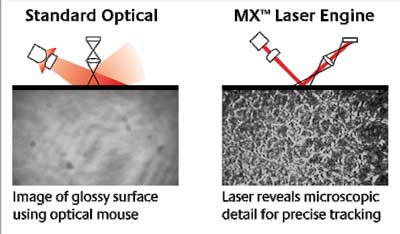
To test this theory out, Logitech provided three very glossy surfaces with the mouse. Testing the surfaces with various mice I had from Logitech’s line and Microsoft’s line, none of them could detect any changes when I moved them. In comes the MX1000 and the three glossy surfaces are easily readable by the mouse. I was able to move the mouse without any problems on the three test surfaces. It still won’t work on true reflective surfaces but the laser allows for a wider range of surfaces to be used.
In general usage, the MX1000 performed as well as expected. With the comfortable shape, I was able to work with the mouse on long hours without any problems. The tracking was great and worked on a few surfaces that gave my other optical mice problems. I was able to set aside the mouse pad that I used to get other mice to work on my keyboard pull out. With the black, glossy surface my other mice couldn’t track my movements. However, the MX1000 worked flawlessly; an example of the laser’s supremacy over the regular optical mouse.
If you like the performance of the MX700 mouse in games, then the MX1000 will be no different. There was no lag, from what I can tell, when playing various first person shooters. I was able to twitch and aim without any problems. Playing Far Cry, Counterstrike Source, Unreal Tournament 2004, and Doom 3 I was very happy with the performance of the MX1000. A quick test of fast movements I like to do is to fire up Paint and draw lines back and forth as quickly as possible. All the lines were pretty tight and close together signifying that the mouse didn’t drift at high speeds. The 800 DPI engine works well and provides good control in various games. I still feel that the Razer Viper is a better feeling mouse because of the higher DPI but the MX1000 is very good in its own right. It’s also not as smooth gliding as the Razer Viper due to the Viper’s Teflon feet. But, a good mouse pad will help alleviate that. I used the MX1000 with the eXactPad and it moved around very smoothly. Now, with all the buttons on the mouse it would be a shame if they all can’t be used in games. For games that don’t recognize the other buttons, you can easily switch them to a keyboard press via the mouse control panel. It’s not an elegant way to get it working with games but it works fine with the ones I tested. The ease of programming the other buttons to keys allows me to use all the buttons in any game. Playing Counterstrike Source I was able to bind a few buttons to various key presses and assign them in the game. It’s really nice to have some of the more used functions at my fingertips such as dropping my current weapon. I couldn’t find a game that took advantage of the tilt wheel and you couldn’t assign it to something else. Hopefully in a future driver update, you can use the tilt wheel in games.
I really enjoyed using the MX1000 mouse. The design, while not entirely new, is comfortable with all buttons easy to reach. With a quick charge to get a full day’s use, you can be sure that you won’t go long with a dead mouse. It’s definitely replaced the MX700 for my use in development situations. The laser technology offers greater compatibility with a larger range of surfaces. Using the mouse, I can see that the laser’s improved accuracy could become the norm for mice coming out in the future. Those that love the bright red LED will be saddened to see its demise. Like the MX700, there’s no lag detectable when using the mouse. Cordless technology has matured enough that you can use a cordless mouse for gaming. Asking price for this mouse will be $80. As for Logitech’s first foray into the laser mouse, I see it as a rousing success and I can’t wait to see a corded version using the same technology.
Another step in the evolution of a mouse, the MX1000 succeeds in improving the ball-less technology started by the optical mouse.
Rating: 9.1 Class Leading
* The product in this article was sent to us by the developer/company.

About Author
I've been reviewing products since 1997 and started out at Gaming Nexus. As one of the original writers, I was tapped to do action games and hardware. Nowadays, I work with a great group of folks on here to bring to you news and reviews on all things PC and consoles.
As for what I enjoy, I love action and survival games. I'm more of a PC gamer now than I used to be, but still enjoy the occasional console fair. Lately, I've been really playing a ton of retro games after building an arcade cabinet for myself and the kids. There's some old games I love to revisit and the cabinet really does a great job at bringing back that nostalgic feeling of going to the arcade.
View Profile