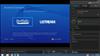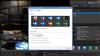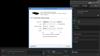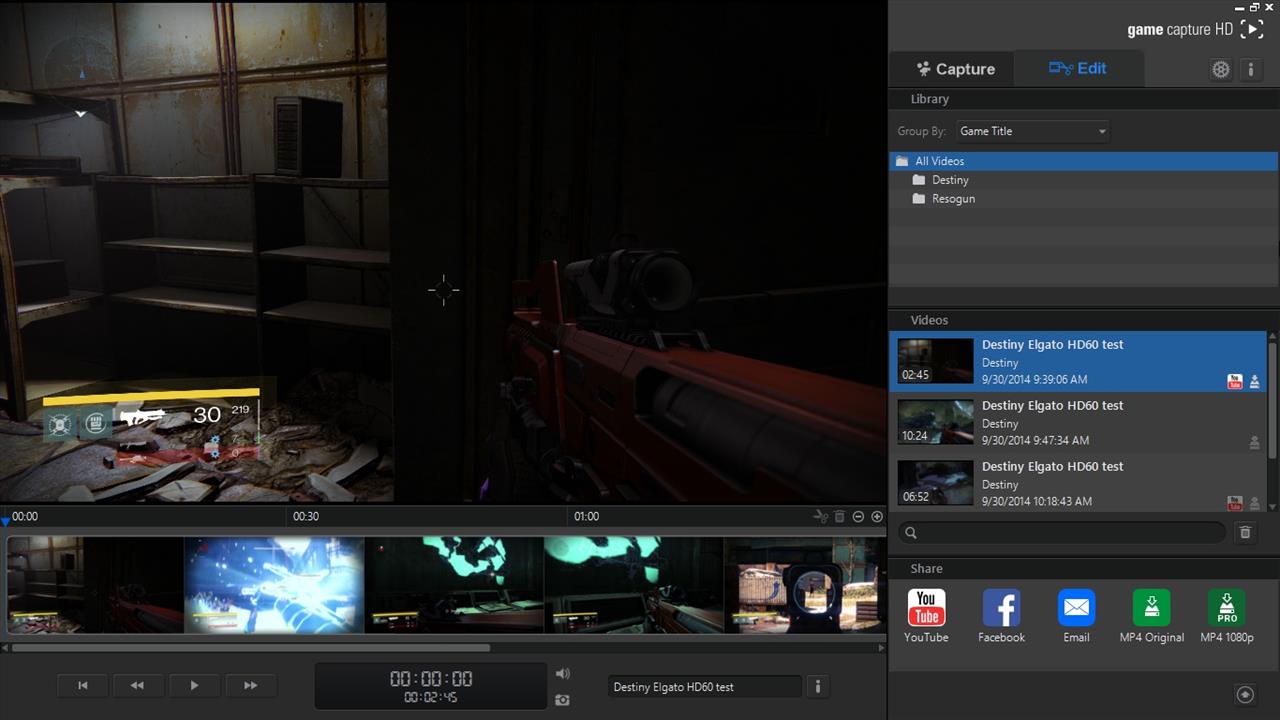
Elgato Game Capture HD60
Gaming has become more social than ever. I’m not talking just about playing online with other people but the growing ability to promote and spread your online presence in general. From sending achievements and trophy notifications out to Twitter and Facebook to inviting the world to watch you play your favorite game(s), gaming expands far beyond our living rooms now. If you need proof of just how big the social aspect has become, just look at Amazon’s recent purchase of Twitch for nearly $1B; that company wasn’t worth anywhere near that amount 2 years ago.
To be fair, both of the current generation consoles offer some sort of screen-capture option for gamers. Whether it is screenshot capture, video recording, or streaming options, it is pretty easy to put your gaming experiences out there for the world. However, the die-hard gamers who really put a heavy focus on these things will tell you that the native options are really pretty limited at best. Sure, the screenshot option on the PS4 is perfect, but movie recording / sharing and streaming quality leaves a bit to be desired, on both platforms. Whether it is an issue of the convenience of the process or overall quality of the final product, things could be a lot better on both systems. If you really want to make the most out of your recording and streaming you’re going to have to look elsewhere, perhaps to the Elgato Game Capture HD60.
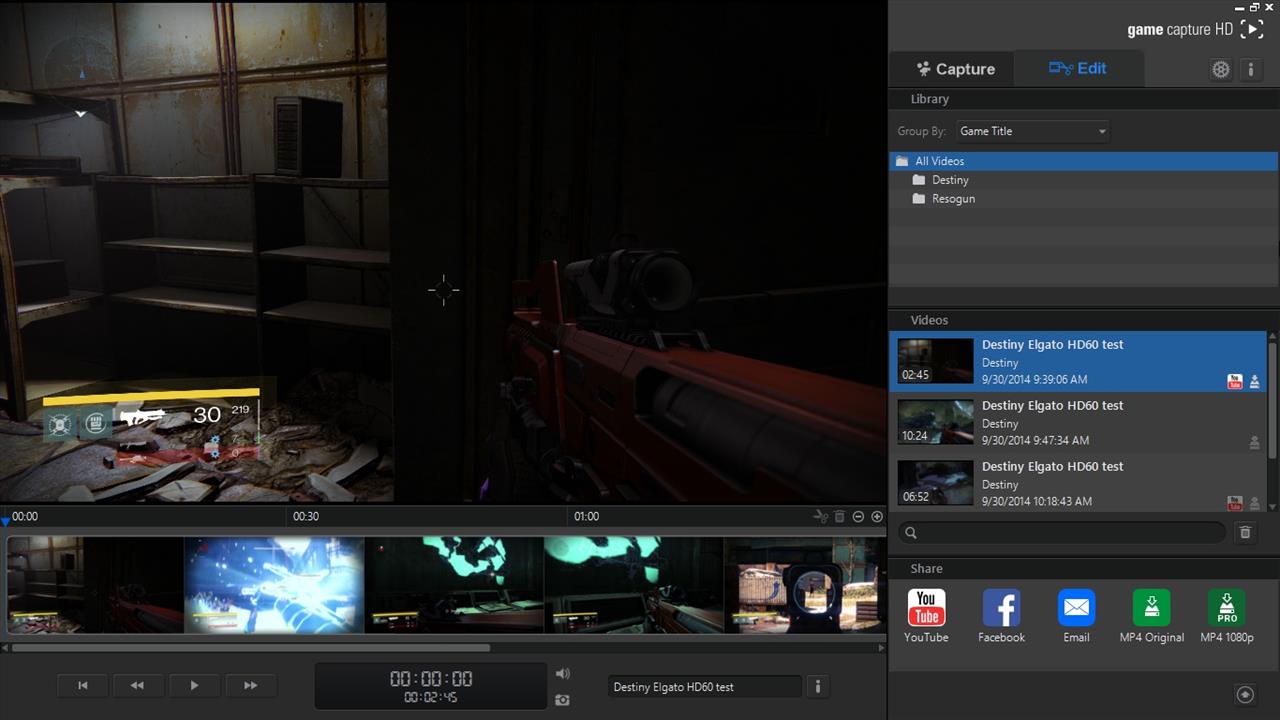
One of the first things that you will notice about the Elgato is its size and design. There isn’t a lot here and it is an absolute breeze to set up. After installing the Game Capture HD software, which you will have to download from Elgato’s website, all you need to do is run an HDMI cord from your console to the HD60, a second HDMI cord from the HD60 to your television, and a USB cord from the HD60 to your PC. That is it, three simple wires and you are ready to go. Once you are plugged in and ready to go, simply launch the Elgato Game Capture HD 2.0 software and you are ready to roll. There is one additional port, for a microphone, if you wish to commentate your gameplay and the software will record that in its own, separate audio track for fine tuning later.
Now, it should be noted that with this simplicity comes the devices main limitation: it is designed for HD gaming only. The only connection type that is supported here is HDMI, so don’t expect to be hooking up your NES or your TurboGrafx to capture some old-school footage. Also, you will notice that I didn’t mention any sort of dedicated power connection. The HD60 is powered through the USB connection with your computer; this means that you won’t get an image on your television unless the HD60 is receiving power. If you don’t have your PC powered on, you aren’t going to be able to play while it is hooked up, whether you are recording or not. This isn’t a big deal if you intend on leaving everything hooked up 24/7, but some gamers (like myself), won’t be using a dedicated setup and will have to reconnect their consoles directly to the TV when the HD60 isn’t in use. Neither of these are a huge deal but are definitely worth noting.

The HD60 uses a pass through technology for the video transfer via HDMI which is important for two reasons. First off, it means that there is practically zero lag. I have used pass-through setups before with other devices that claimed to have no lag, and the lag was almost nonexistent, but a very slight delay could be detected. You really didn’t notice it unless you were doing something rhythm oriented, like Guitar Hero / Rock Band or a Dance Dance Revolution title. It would also come in to play sometimes when playing online shooters. With this setup however, it wasn’t noticeable at all. The pass through technology really worked to eliminate any and all noticeable lag, which is a godsend for the most competitive gamers.
The second thing to note about this technology is its incompatibility with the High bandwidth Digital Content Protection (HDCP) standard. This is the copyright protection used for HDMI-connected devices. If HDCP is enabled, the HD60 will not be able to pick up your video signal in the software. Fortunately, HDCP isn’t enabled on the Xbox One or Xbox 360 when you are playing games, and it can be turned off in the options of the PlayStation 4 system. Unfortunately, it is always enabled on the PlayStation 3 which means that you cannot officially use the HD60 with that console.
Now for the important stuff: performance. I will be honest, the performance is easily amongst the best I have seen with a capture device. Gameplay capture is quick and easy, and the quality is impeccable. I particularly like the ability to save and organize your clips on the fly, as well as split them up into separate files. The Game Capture software does an excellent job of managing your recording sessions, allowing you to label clips and tag them with game titles and information and it will categorize them accordingly. All of the functions are done directly from Elgato’s software, which has an extremely user-friendly interface, although I highly recommend getting acquainted with the keyboard shortcuts in order to make things more convenient.
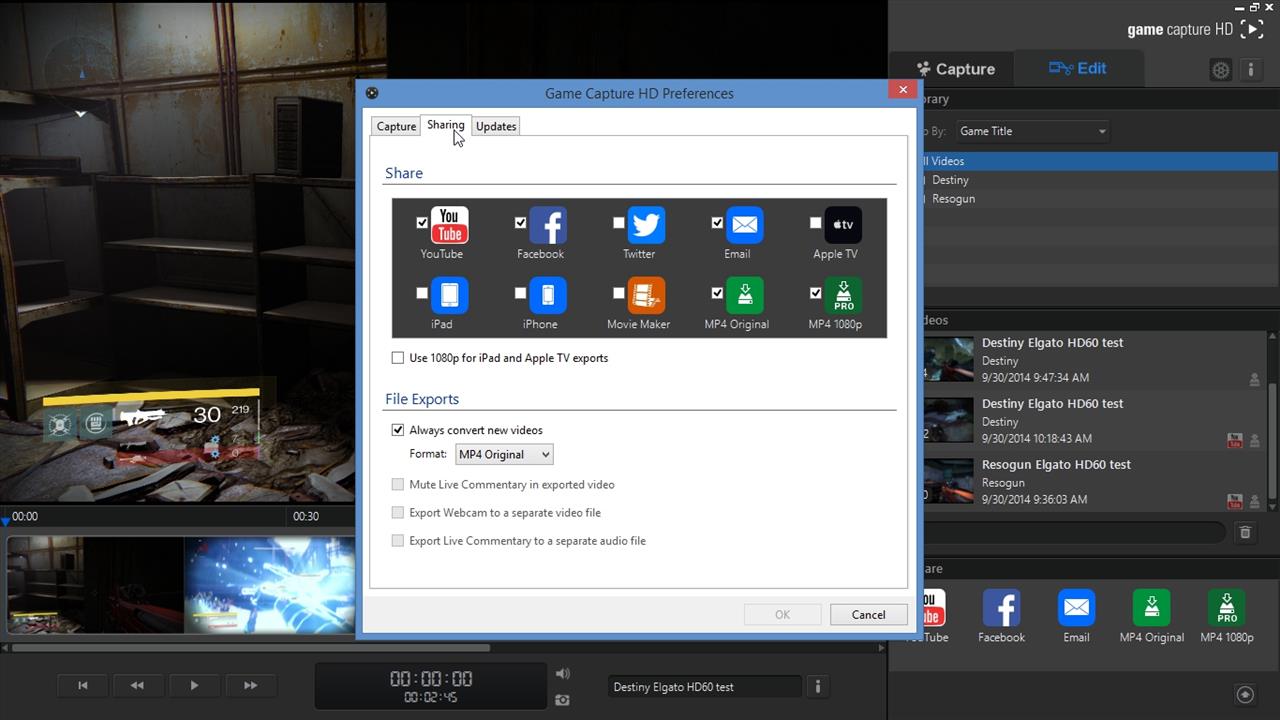
I was particularly impressed with the screenshot capability of the HD60 since most capture devices have a hard time capturing single frames of animation. Most of the devices that I have used in the past have been hit or miss when it comes to taking a snapshot of various action sequences, the results often coming out blurry. This has never been an issue with the Elgato rather I was capturing an intense gunfight in Battlefield 4 or snapping a screen mid-race on something like Forza.
The flashback function was also very easy to use and incredibly helpful, functioning similar to a television DVR. The device can be set up to constantly recording your gameplay in a temporary file-like fashion, and you can go back and save sections and clips as you see fit. Perhaps you don’t want to record all of your playing, but just had an incredibly match in the Crucible of Destiny, you can simply use the software to roll back the clock a little bit and save the last couple of minutes of gameplay as you see fit. This is a whole lot better than having to record endless hours of gaming in order to go back and comb through it later for specific highlights.

The software also does a great job at handling the social functions of sharing your content too. You can stream directly from the software and even add your own overlays and commentary with ease. These functions do require a powerful PC though, which we will touch on here in a second. If streaming isn’t exactly your thing, you can also send clips and images directly to the most popular social networks including Youtobe and Facebook. I used Youtube primarily and must say that the upload times of clips via the Elgato software is a LOT faster and easier than Youtube’s interface. You can also do a bit of light editing from within the base software, trimming and clipping your footage and adding audio commentary as you see fit. If you want to get super fancy though, you are going to have to fire up a more dedicated video editing suite.
I must warn you however: you are going to need quite a bit of processing power in order to get the most out of the HD60. Pay very close attention to the system specifications listed for the device as Elgato is being perfectly honest with users; in order to get the full capabilities of the HD60, including streaming and full 1080P / 60fps captures, your PC is going to have to bring a little bit of horsepower. You will need at least an i7 processor or better if you are looking to stream, and similar for smooth gameplay at the highest settings. I ran into issues early on when trying to record at the highest setting, and ran a few tests to determine my bottle neck; the issue is clearly in the pure processing power of the system and not the ram. When using my desktop, I have no issues but my laptop, which I prefer to use for capture, cannot record at these settings. The resulting footage is incredibly choppy and blocky at times. However, simply dropping things down to 30fps results in perfect videos on both 1080P and 720P settings. It all really depends on what you are looking to get (quality-wise) from your footage.
Despite some minor technical hiccups, which all resulted from the horsepower on my end, my experience with the Elgato HD60 has been amazing. I love every bit of the experience, from the simplicity of setting up the hardware to the user-friendly software. Things very easy to figure out and get going in a matter of minutes from when you first open the box. I have bounced around from a couple of capture devices over the past couple of years, but something tells me that the HD60 is going to be a staple in my gaming setup for quite some time.
I have tried a variety of game capture devices over the year, but the Elgato HD60 is easily my favorite. Simple, sleek and extremely postable, the El Gato HD60 is a phenomenal piece of hardware. While modern consoles have limited capture abilities, those who want to take video / screen shots and stream their gameplay in a more advanced manner need to look no further than the HD60.
Rating: 9.5 Excellent
* The product in this article was sent to us by the developer/company.
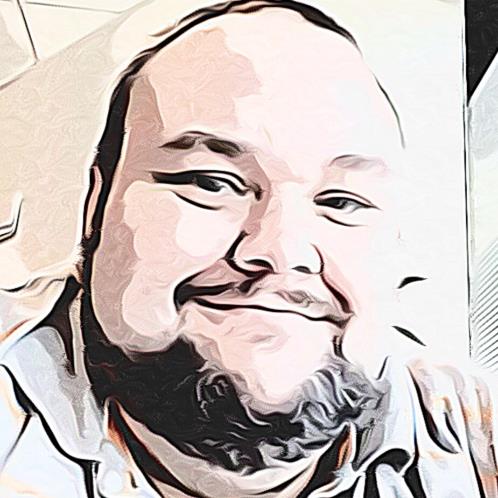
About Author
Guess who's back!!! If you have been here before, you know the basics: lifelong gamer, father, and of course, former certified news monkey. I still consider myself all of those things, just maybe not in the grand scale that I once did. I’ve been blogging on the industry for more than decade now, in some form or another. It wasn't until I landed here at Gaming Nexus that I really dove in head first. Now, writing about games has become what I do for fun (and sometimes work) and something I intend on doing until the day I die (in some form or another).
I'm a huge fan of just about everything you can interact with using a controller, no matter how old or new, good or bad. If you put it in front of me, I will play it (at least once).