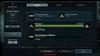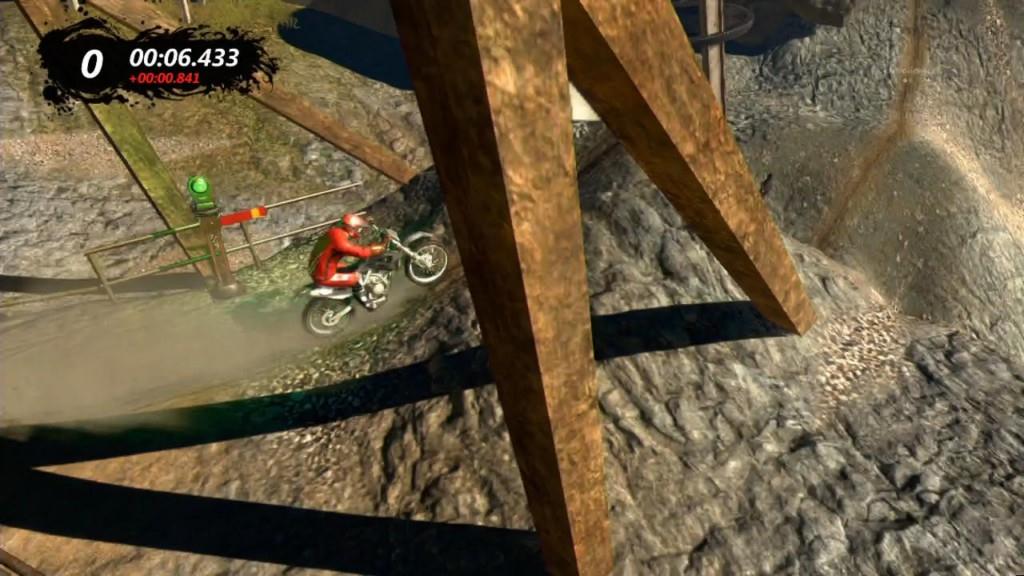
Diamond GC1000 1080 HD Game Capture
Over the past couple of weeks, I have put to test one of the newer, affordable HD capture options in the form of Diamond’s GC1000 1080 HD Game Capture. While the price was right, I had my concerns if this new wave of affordable capture devices would offer comparable results to those I saw others posting online. I wanted similar results at a fraction of the cost. Turns out, that is exactly what I got. Perhaps even a little more.
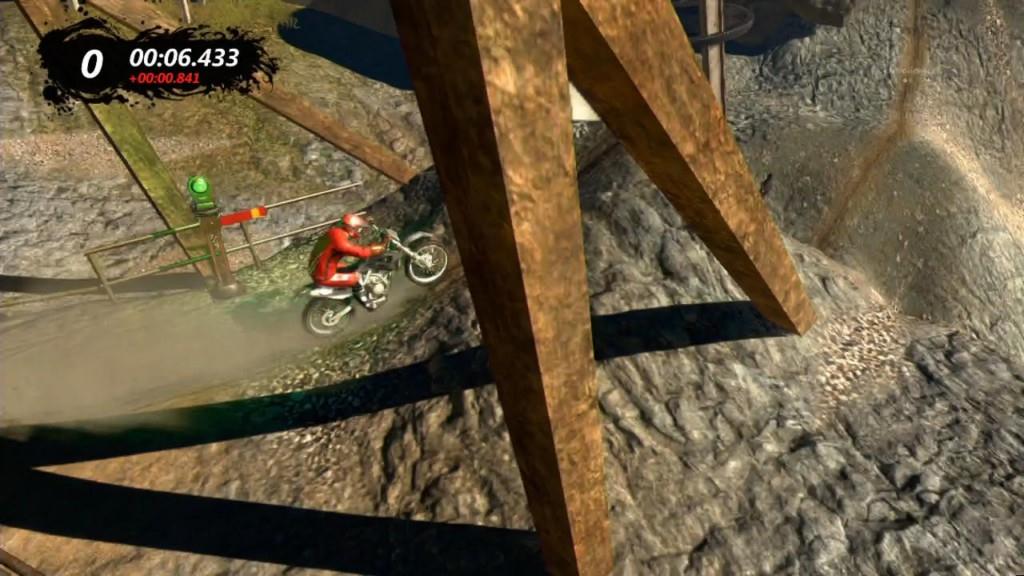
The GC1000 allows gamers and media enthusiasts alike to capture video from a variety of sources, including the Xbox 360, PlayStation 3, Nintendo Wii and WiiU, as well as VHS and DVD players. Consoles and players can be connected to the small set top box through HDMI, component, or S-Video connections, and captured at a resolution of up to 1080i (including 720p and using H.264 hardware compression). The GC1000 itself doesn’t capture and store the imagery, so it must be connected to either a laptop computer or desktop PC via USB 2.0, with some decent hard drive space. Thanks to the use of what they call “loopthrough” video inputs, there is absolutely zero lag on your television during usage; your video feed is actually split, sending the playable feed to your television with no lag and a recordable feed to your computer, which has roughly a two-second delay.
You should note that Diamond does conform to the industry standard HDCP requirements with this device. This really only effects those connecting the device to a PlayStation 3 via HDMI; footage cannot be captured using this connection due to the copyright protection that the platform utilizes. Your Xbox 360 and other systems will work fine using an HDMI connection, however the only way that you are going to get HD imagery off the PS3 is by using a component connection.
Setup is very easy, especially after your initial use. I highly recommend following the setup guide exactly, as failure to do so will likely leave you in the dark (I know: I spent a while there myself). The device is finicky about the “order of operations” during the initial installation, and if you do not connect the device prior to installing the drivers, you will not have any success. Once you have completed the initial setup and installation of the included capture software (Diamond Video Capture) on your PC, the device becomes simply plug-and-play in the future.
While the physical connection process is easy, it also brings up my first concern with the device: you cannot leave it connected to your console when you aren’t capturing footage. Because of the Loopthrough video connection, the video stream isn’t passed to your television unless the GC1000 device is connected and powered by your PC. Therefore, unless you want to have a computer connected at all times, you are going to need to unhook everything for casual play sessions. Thankfully, the limited connections make it easy to set up quickly, but it's a chore to constantly hook and unhook it depending on the purpose of your play session.
Once you are up and running, you can capture either video or still images (screenshots) at will using the included Diamond Video Capture software. The device doesn’t "officially" support other capture software, so this is intended to be your primary software for capture-sessions. Video can be captured in a couple of different quality options but you will likely want the highest (which is why you bought an HDMI capture device in the first place) though the format used is “TS,” which is supported by many video-editing suites included Windows Live Movie Maker and the included Roxio Power Director.
Screenshots, however, offer you a couple of different options. You can choose between a variety of formats, including JPEG, PNG, and BMP, and have the option to capture single frames or a sequence of shots. The single frame option gave the best quality images as capturing multiple shots usually led to blurry images. The quality of the capture, regardless of the format, is every bit of what I had hoped to get out of an HD capture device. Both the images (in single frame mode) and the video were crisp and vibrant, mimicking exactly what I witnessed on my high definition television. All of the imagery and video footage that is shown throughout the course of this review was captured using the device.
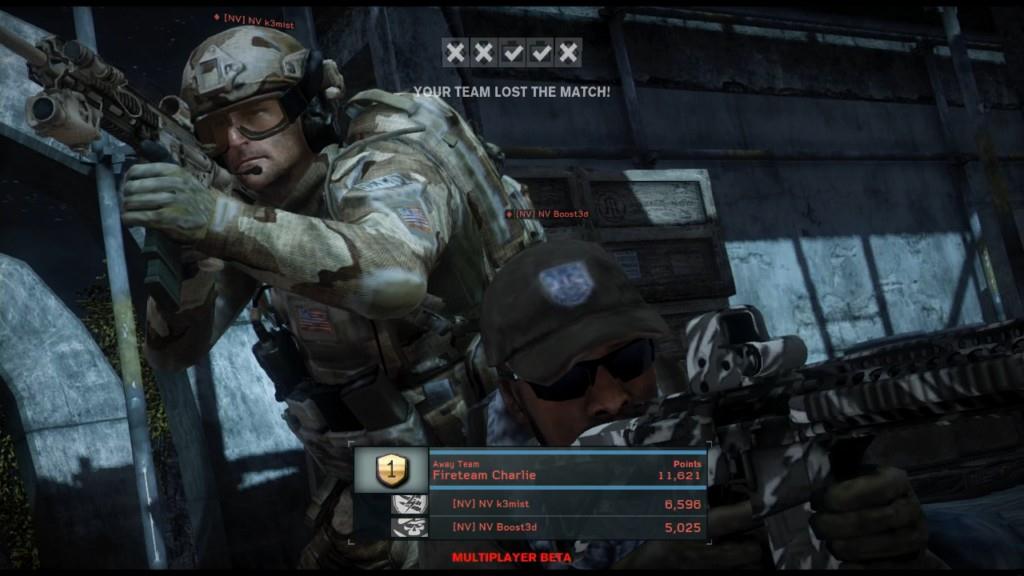
The capture process brings up the Achilles' heel of this otherwise great product: the software interface. The only option you have to capture footage is to initiate either the video or still buttons at the bottom of the capture window on your PC; there is no option to remap the capture triggers to a specific button on your keyboard or mouse. As a result, you are constantly trying to ensure that you mouse cursor is in just the right spot so that you can quickly initiate the capture when it comes to screenshots. Videos are a little easier since you can start their capture ahead of time. Things would work so much better if you could simply make the spacebar the default button to trigger a capture, but the option to do so just isn't there.
Once you capture footage, the fun really begins. The capture program itself offers direct upload options for both Facebook and YouTube, but gamer-videographers don’t want to share simple, raw video. If you want to turn your footage into the cinematic work of art that it is intended to be, you are going to have to put in a little legwork in the editing room. You can use the free Windows Live Movie Maker if you wish to edit and share simple creations; it is a good starting point for those with little video editing experience who want to get a handle on how things work. However, those looking to truly take their creations to the next level, but aren’t willing to drop a pretty penny on something such as Adobe Premier, are in luck. Diamond includes a very robust video editing suite in the form of Roxio’s Power Director.
Granted, the version included is a few editions old (8.x is included). The Power Director software is easy to learn, simple to use, and is backed by a huge community online that will provide you with additional tools and assets at no additional cost. This program lets you do picture-in-picture, audio and image overlays, animated overlays, and a ton of other stuff. A perfect example of what can be done is our own video review of Halo 4, which was created entirely using the Power Director software. There are a ton of encoding and output options which will allow you to output your completed videos in nearly every format you could imagine. This has quickly become my go-to program for video editing -- and it came with the GC1000.

It doesn’t take a lot of muscle to run the GC1000 either. The system requirements for your PC are very low, requiring nothing more than a single core Pentium IV 1.6GHz machine with 256MB of RAM. I use it in conjunction with my personal laptop which is a Lenovo G575 (AMD Dual Core 1.6GHz, 3GB RAM). On this setup, the actual capture process only used up about 25 - 30% of my system resources and never really bogged down my system; this is a very cheap laptop, too, so I was happy to see it handle the process with such ease. You will want to make sure that you have a decent amount of spare hard drive space for video capture however, as full HD footage clocks in at about 100MB per 60 seconds of footage.
In the end, despite the interface concerns and finicky setup, I couldn’t have hoped for better results from the GC1000. The device captures beautiful images and video from all of my systems and it doesn’t cost an arm and a leg. I have tested out other capture devices over the past couple of years, and nearly every one that I have ever come into contact with has had an issue with lag on the gameplay screen. That isn’t the case with the GC1000. I had absolutely no issues at all playing twitch/fast-paced titles such as Halo 4 multiplayer and rhythm games. This thing works like a charm. Thanks to the capabilities of this device, I have a feeling that I will be sharing a lot more of my gaming adventures with the world.
Rating: 8 Good
* The product in this article was sent to us by the developer/company.
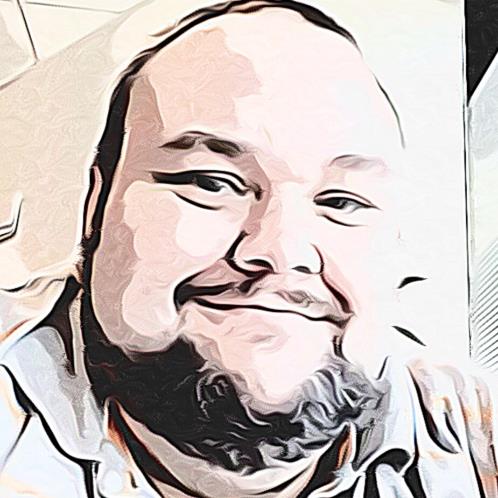
About Author
Guess who's back!!! If you have been here before, you know the basics: lifelong gamer, father, and of course, former certified news monkey. I still consider myself all of those things, just maybe not in the grand scale that I once did. I’ve been blogging on the industry for more than decade now, in some form or another. It wasn't until I landed here at Gaming Nexus that I really dove in head first. Now, writing about games has become what I do for fun (and sometimes work) and something I intend on doing until the day I die (in some form or another).
I'm a huge fan of just about everything you can interact with using a controller, no matter how old or new, good or bad. If you put it in front of me, I will play it (at least once).