
SteelSeries Sensei
The Sensei is definitely a gaming mouse but from what I can tell it was built with practicality in mind. A lot of so-called gaming mice try to justify their higher price tag with excessive features, styling and other assorted bells and whistles. While these feature-crammed mice can work well for specific games—shooters, RTS, MMO—or at least work for specific play styles, they lose some measure of flexibility and ease of use by specializing. I’ve often found that highly specialized gaming mice take a while to get used to and just aren’t comfortable for everyday use, which means I’m swapping a plain old $10 mouse out for my gaming mouse every time I want to stop playing and do some writing or surfing.

Not the Sensei. What it lacks in specialization it more than makes up for in flexibility. For one it’s completely symmetrical, with no defining contours making it explicitly right-or-left handed, and its extra buttons are mirrored on both sides. It’s completely ambidextrous, and while I have found righty or lefty mice to ultimately be more comfortable due to being tailored to an ergonomic hand position, once again the Sensei’s adaptability makes up for it. This lack of gaming-oriented contours, buttons or extraneous sticks, trackballs or touch pads makes the Sensei equally adapted to gaming and just general use.
Of course I don’t mean to say that the Sensei isn’t a sleek, gaming-optimized mouse. The sides are soft and rubberized with just enough grip for your thumb, while the top shell has a glossy charcoal gray finish. The scroll wheel’s ratchet is neither too loose nor too stiff, which let me scroll comfortably through weapons and inventory in various games. I appreciated this considering most mice just don’t get the scroll wheel right. The Sensei has a little flash as well—the edges of the wheel and a sleek pixel-art silksreen of the SteelSeries logo glow gold when the mouse is plugged in. Overall the Sensei has an elegant, minimalist class like most of SteelSeries’ products.
The Sensei also has a multi-use function button placed right behind the wheel, easily accessible but hard to hit by accident. A single click of this button will switch between the mouse’s high and low DPI settings, and a small light in front of the button indicates whether it is on or off. Holding the button for a few seconds lets you access the Sensei’s internal settings, which are displayed on a small LCD screen on the bottom of the mouse. This screen lets you adjust the mouse’s firmware settings, including resolution and speed, and even allows you to set up five different setting profiles that you can switch between at will. Since these settings are stored in the mouse’s firmware you can transfer them between computers—between a desktop and a laptop, for example.

It might seem strange to confine the Sensei’s settings to the mouse’s firmware; most gamers would probably prefer to calibrate their mouse within their PC’s os rather than fiddle with the mouse’s built-in settings. You can install the SteelSeries Engine utility for firmware updates and the like, and then tweak the settings till your heart’s content, but the Sensei doesn’t require it. Keeping the Sensei’s setup confined to the firmware keeps the mouse from interfering with any native settings on the os and probably keeps the drivers from being too intrusive. I’ve had to fight with various gaming mice over the years because their bloatware drivers and independent setup utilities didn’t work and play well with my standard Windows settings.
The Sensei plugged in, got recognized and integrated with my system in seconds, no hassle. While I enjoy tinkering with new video cards or even memory, a mouse is a mouse—it should plug in and go and work nominally well, allowing me to adjust later if necessary. I appreciate that the Sensei was straightforward and functioned well right out of the box, but still gave me the option for greater customization later.
The only real complaints I can raise about the Sensei are aesthetic. First of all, the Sensei is somewhat long and low-slung for a gaming mouse so don’t expect it to shape your hand into a claw. Your fingers will probably rest toward the middle of the two main buttons instead of hanging over the edges of them, especially if your hands are on the smaller side like mine. While the glossy finish is definitely classy looking it also attracts fingerprints, and my fingers got a little sweaty after a time. In any case I’d recommend against eating a Taco Bell chicken flatbread during a late-night Left 4 Dead campaign—the flour dusting tends to cake up on the shell.

The secondary buttons—two on each side—are placed so that hitting them with your thumb is easy, but it might be a little too easy depending on what you have assigned to them. During browsing they default as the forward and back buttons, leading me to accidentally back out of a carefully composed email without meaning to. It’s a small annoyance but can be remedied by changing the button bindings or disabling them entirely.
The Sensei is undeniably a top-end mouse, but in my opinion the $90 msrp is just a bit too much in this case, even for a SteelSeries product. I’m really enjoying my time with the Sensei but I think $60-$70 is a more reasonable price range, considering the features that gaming mice in the $90-$100 range offer which the Sensei does not. Still, you’re hard pressed to find a better ambidextrous gaming mouse, and the Sensei’s flexibility makes it an attractive option for all-around home computing.
Rating: 8.9 Class Leading
* The product in this article was sent to us by the developer/company.
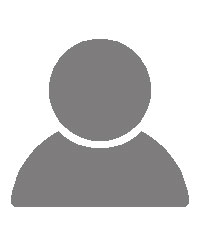
About Author
I've been gaming off and on since I was about three, starting with Star Raiders on the Atari 800 computer. As a kid I played mostly on PC--Doom, Duke Nukem, Dark Forces--but enjoyed the 16-bit console wars vicariously during sleepovers and hangouts with my school friends. In 1997 GoldenEye 007 and the N64 brought me back into the console scene and I've played and owned a wide variety of platforms since, although I still have an affection for Nintendo and Sega.
I started writing for Gaming Nexus back in mid-2005, right before the 7th console generation hit. Since then I've focused mostly on the PC and Nintendo scenes but I also play regularly on Sony and Microsoft consoles. My favorite series include Metroid, Deus Ex, Zelda, Metal Gear and Far Cry. I'm also something of an amateur retro collector. I currently live in Westerville, Ohio with my wife and our cat, who sits so close to the TV I'd swear she loves Zelda more than we do. We are expecting our first child, who will receive a thorough education in the classics.
View Profile



