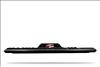Logitech G19
The original G15 is still one of my favorite keyboards and the one I primarily used for gaming today. At CES 2009, I got a glimpse of the G19 keyboard during the Digital Experience event a day before the show opened. Needless to say, the LCD screen caught my eye. Fast forward two months and here we are with the keyboard in hand. So, is the G19 worth $200?
The G19 keyboard is the latest evolution of keyboards from Logitech for gamers. Most people should be familiar with the G15 out there and the G19 shares many of the same features. Given that I won't go into too many details as you can read my past review on the G15 but I will go through some things again. Logitech's G19 keyboard is a full QWERTY keyboard in a traditional design. Those looking for more ergonomic shape will have to look somewhere else. The keyboard isn't as wide as the G15 but it's still on the larger side. The keys on top are spaced well enough apart but have a smaller surface to hit compared to say Microsoft's SideWinder X6 keyboard. Even though the key tops are a little smaller, I didn't have any problems typing on the G19. Right of the keyboard are the traditional arrow keys and Insert, Home, End, Page Up, Page Down, Pause, Print Screen, Scroll Lock, and Delete keys. To the right of those is the numeric keypad.

On the left side are twelve programmable keys, less than the original G15 but double of what the current G15 has. They are organized in banks of four and in three groupings. Like the past, you can do complex macros or simple key presses for your favorite games. Using the control panel, you can setup your keys within three profiles. They can also be game specific as well. What I usually do is use the on the fly macro recording feature to record key presses and macros in real time during a game. These are saved between sessions so while I'm not a big macro user, I do use some for games such as Team Fortress 2 when playing as the Engineer. For MMORPG and RTS players, the macro recording and profile switching can really be convenient while it probably won't benefit the FPS gamer as much. There benefits though to non-gamers which I will get into a little bit later.
Like the G13 Gaming Keypad, the G19 features adjustable colored backlighting. Within the control panel, you can select a color for each profile and you're not limited in what color you want. There are some preset colors you can choose from but you can also open up the color panel and select from a wide range. One neat little feature is that if you have a G13 as well, you can synchronize the color between both products so changing one will also change the other as well. You can turn this off of course and have different colors for each individual component but it's also easy to have both products emit the same color by using one color picker. For the G19, not all keys will change color as the ones above the main keyboard will stay amber except for the backlight toggle button. You can't change the brightness of the lighting but I found them to be at a good brightness and not too distracting. If a color is too bright, just change it to be a little darker. There is a switch to completely turn the backlighting off but this also turns off the LCD. I would've liked to have the ability to turn off the backlighting but keep the LCD on but perhaps a software upgrade will let you do that.
On the upper right portion of the keyboard are the media centric keys. From there you can control your media applications giving you easy access to fast forward, rewind, stop, pause, and play. Below the media keys is the volume control. Just spin it up or down to adjust the volume. The volume knob continually spins allowing you to adjust the volume in any direction no matter how loud or soft the system sound already is. To the left of the volume knob is the mute button which is big making it easy to hit when you are in the heat of action and need to quickly turn the sound off.
Included with the package is an extended wrist rest that snaps into place on the bottom of the keyboard. There's a cutout for the Logitech logo to show through and adding the wrist rest extends the keyboard a little making it more comfortable to type on. Underneath the keyboard are some channels that will help clean up cables as you can weave them in the grooves to help organize the cables a little. There are also two small feet that can extend to help tilt the keyboard up a little. Even with the feet out, the keyboard is still low profile, which is something that some might like or some might not. I found with the feet extended, the tilt of the keyboard was about at the minimum angle where I felt comfortable typing.
The thing that will stand out the most on G19 is the 320x240 color LCD that sits on a rotating bar. You can tilt the screen on various angles. Up close, the screen is pretty sharp as the pictures really don't do it justice. Like the G15, the G19's LCD acts as an information display but with the inclusion of higher resolution and color it does a little bit more. The top of the screen is protected by a nice thick piece of clear plastic. Unlike monitors where pushing on the LCD produces distortion, you won't be able to press down on the LCD screen on the G19. Because it's in full color now, all the applets that you are used to on the G15 or G13 that came standard have been updated to be a lot more visually stylish taking advantage of the nice LCD screen. For example, the resource monitor has a nice gauge showing you what percentage that each core is currently at and a color progress bar for the ram being used. The increase in resolution from the G15 LCD makes applets more Vista or OS X like being more visually appealing.

Now, the LCD screen may be small but Logitech has included a nice YouTube applet that will let you play videos on the LCD screen with the sound coming from your speaker or headset. Motion looked smooth and the picture quality is pretty amazing for such a small screen. I didn't see any ghosting or weird images whatsoever in my viewing of various videos. What's really cool is that you can open up the video in a browser with just a few button pushes in case you wanted to see it on your monitor instead. There's also a way to open YouTube URLs on the LCD as well. Now, you probably won't spend a large amount of time watching YouTube videos on the little screen but it's a neat demonstration of the capabilities of the LCD screen.
Because the LCD screen can now have more complicated applets, there's now a directional pad with an OK button in the middle to the left of it to let you control some of the actions on the screen. For example, I can cycle through the various YouTube sections and videos using the D-Pad. For going through RSS feeds, I can use the D-Pad to go back and forth between stories and hit the OK button to bring the news item up on my screen in a browser. Having that D-Pad will give developers an opportunity to create some pretty unique and more interactive applets seeing as there's now a nice control for the display. It's a great addition and maybe one that will make the LCD screen more effective as applets take advantage of it.
Included also with the base install are video and picture applets that let you view items saved on your computer. The picture applet can cycle through your pictures in a slideshow manner while the video player can play some items on your computer as well. The formats though seem limited as I was only able to play some WMV and MPEG files. DivX and Quicktime files were not supported even though I had the codecs installed. I sent to a message to my Logitech representative about the supported formats and was told that any item that Windows Media Player can play, the applet should be able to play as well. I replied saying that my Windows Media Player played DivX avi files fine but can't play in the applet. I haven't heard back yet but I will update the article should a response come later on on this situation.
Older applets even work with the new G19. They will be in black and white but at least the G19's applet support is backwards compatible. While I didn't get a chance to test that many applets, all the ones I used such as X-Fire, Hellgate London (R.I.P.), and a few others showed up just fine on the G19. They were in black and white of course but all in all, they fit well in the box rather than the rectangle that's on the G15.
As with the G15, the G19 applets can be developed by anyone as the SDK is available. I'd like to see more games get support for the color LCD as having in essence a small computer monitor could open up a number of possibilities for its use. There are those that argue why would you want to put anything important on the LCD screen instead of in your main display so that you don't have to look down. I say that given the right situation and the right applet, it can work to its advantage. Having played Hellgate London with the older keyboard, I liked having some of the statistical information on the LCD screen. Something that might be cool would be to create a radar that you can glance at providing valuable information quickly and in full color.
For everyday use, I found the G19 to be a good keyboard to type on. Coming from the Microsoft SideWinder X6 keyboard, I had to do some adjusting to the size of the setup. But, those that are used to bigger keyboards shouldn't have any troubles whatsoever. I tested the keyboard doing some programming using Visual Studio and found the macros to be beneficial for such things as binding quick keys to format code. No longer did I have to do a Ctrl-K, and Ctrl-F to make my code line up nicely in Visual Studio 08. All I had to do was record it and use it when I needed to. The programmable keys transcend gaming and can be beneficial in business or productivity applications making the feature more versatile.

As for gaming, the keyboard performed as well as the G15 which I loved. The programmable keys came in really handy when I played the Engineer in Team Fortress 2. I was able to easily bind keys to sequences needed to build the dispenser, teleporter, or sentry gun. One nice little benefit of the groups is that I could bind the top groupings to build items and the second groupings to detonate items and made the keys correspond to the same item. So, I had the top left key to be building a sentry but in the second grouping of four, I had the top left key to be detonating. With this setup I was sure I was pressing the right button to build or detonate quickly. Response and feel were great and I was very happy with the performance of the G19.
Because of the LCD screen, the G19 needs to be plugged into an outlet to be powered. Current USB ports just don't supply enough juice to keep the LCD screen on and functioning. You can still use the keyboard if it's unplugged so that's good in case there isn't a spare power port around. A nice benefit though of having a powered keyboard is that the USB ports are now powered as well. Whereas before, you couldn't use some devices with the USB ports on the G15, I was able to plug in various items into the G19 USB port and have them all function perfectly. And with a lot of cell phones and other electronic items having the ability to recharge via USB ports, you'll be getting some extra electricity through the USB port to keep said items charged. The single cable from the keyboard gets split near the end into a USB connector and the pass through for the power. One thing I don't like about the plug is that it's one of those large brick plugs that can take up a lot of room on a power strip. I wish Logitech would do away with these as this isn't the only product like this and move the transformer before the end so that a normal sized plug could be included. Perhaps when the new USB standard is out which provides a lot more electricity to devices we can do away with the power plug in future iterations but until then we're stuck with plugging in the keyboard if you want to have the backlighting and LCD working.
Speaking of the G13, if you do have the Gaming Keypad the software will give you options for both the G13 and the G19 in the same control panel. You'll be able to easily configure both devices separately and attach whatever applets you want to each. As mentioned early, you can synchronize the color scheme or change them individually. Having the G13 already installed, I found no problems when the G19 was added to the mix as they had individual areas of customization in the menus and they operated independently..
The new LCD screen doesn't come cheap as the keyboard runs at $199. Yeah, we're talking about double the price of the G15. With that, you'll have to decide if paying double for the color LCD, powered USB ports, different backlighting colors, and improved LCD controls over a G15. Right now, you are paying on potential and the potential that was with the G15 when it was first released hasn't lived up to what I thought it would. Game compatibility is still sporadic and that's one thing I am afraid of with the G19. I think there's a lot of great uses that can come with the color LCD screen especially with the ability to control it better with a D-Pad but will developers devote time to it knowing that the item is expensive and not many people might have the capability to use it. The good thing about it though is that the SDK is out there for anyone to write applets for so if you have the skills you can do it yourself. I'd really like to see more games start coming with compatibility built in so that purchasing the G19 would actually be worth the high price tag as it would offer more to the gaming experience. It's a niche market now I think but I have to say the gorgeous screen of the G19 is something you have to see and for some it might be worth it to spend the money. If you have a G15 right now, it's hard to recommend it until more color specific applets are out but for those coming in without a high end gaming keyboard and is looking for one, the G19 is a great product as long as you have the money.
The G19 keyboard is the latest evolution of keyboards from Logitech for gamers. Most people should be familiar with the G15 out there and the G19 shares many of the same features. Given that I won't go into too many details as you can read my past review on the G15 but I will go through some things again. Logitech's G19 keyboard is a full QWERTY keyboard in a traditional design. Those looking for more ergonomic shape will have to look somewhere else. The keyboard isn't as wide as the G15 but it's still on the larger side. The keys on top are spaced well enough apart but have a smaller surface to hit compared to say Microsoft's SideWinder X6 keyboard. Even though the key tops are a little smaller, I didn't have any problems typing on the G19. Right of the keyboard are the traditional arrow keys and Insert, Home, End, Page Up, Page Down, Pause, Print Screen, Scroll Lock, and Delete keys. To the right of those is the numeric keypad.

On the left side are twelve programmable keys, less than the original G15 but double of what the current G15 has. They are organized in banks of four and in three groupings. Like the past, you can do complex macros or simple key presses for your favorite games. Using the control panel, you can setup your keys within three profiles. They can also be game specific as well. What I usually do is use the on the fly macro recording feature to record key presses and macros in real time during a game. These are saved between sessions so while I'm not a big macro user, I do use some for games such as Team Fortress 2 when playing as the Engineer. For MMORPG and RTS players, the macro recording and profile switching can really be convenient while it probably won't benefit the FPS gamer as much. There benefits though to non-gamers which I will get into a little bit later.
Like the G13 Gaming Keypad, the G19 features adjustable colored backlighting. Within the control panel, you can select a color for each profile and you're not limited in what color you want. There are some preset colors you can choose from but you can also open up the color panel and select from a wide range. One neat little feature is that if you have a G13 as well, you can synchronize the color between both products so changing one will also change the other as well. You can turn this off of course and have different colors for each individual component but it's also easy to have both products emit the same color by using one color picker. For the G19, not all keys will change color as the ones above the main keyboard will stay amber except for the backlight toggle button. You can't change the brightness of the lighting but I found them to be at a good brightness and not too distracting. If a color is too bright, just change it to be a little darker. There is a switch to completely turn the backlighting off but this also turns off the LCD. I would've liked to have the ability to turn off the backlighting but keep the LCD on but perhaps a software upgrade will let you do that.
On the upper right portion of the keyboard are the media centric keys. From there you can control your media applications giving you easy access to fast forward, rewind, stop, pause, and play. Below the media keys is the volume control. Just spin it up or down to adjust the volume. The volume knob continually spins allowing you to adjust the volume in any direction no matter how loud or soft the system sound already is. To the left of the volume knob is the mute button which is big making it easy to hit when you are in the heat of action and need to quickly turn the sound off.
Included with the package is an extended wrist rest that snaps into place on the bottom of the keyboard. There's a cutout for the Logitech logo to show through and adding the wrist rest extends the keyboard a little making it more comfortable to type on. Underneath the keyboard are some channels that will help clean up cables as you can weave them in the grooves to help organize the cables a little. There are also two small feet that can extend to help tilt the keyboard up a little. Even with the feet out, the keyboard is still low profile, which is something that some might like or some might not. I found with the feet extended, the tilt of the keyboard was about at the minimum angle where I felt comfortable typing.
The thing that will stand out the most on G19 is the 320x240 color LCD that sits on a rotating bar. You can tilt the screen on various angles. Up close, the screen is pretty sharp as the pictures really don't do it justice. Like the G15, the G19's LCD acts as an information display but with the inclusion of higher resolution and color it does a little bit more. The top of the screen is protected by a nice thick piece of clear plastic. Unlike monitors where pushing on the LCD produces distortion, you won't be able to press down on the LCD screen on the G19. Because it's in full color now, all the applets that you are used to on the G15 or G13 that came standard have been updated to be a lot more visually stylish taking advantage of the nice LCD screen. For example, the resource monitor has a nice gauge showing you what percentage that each core is currently at and a color progress bar for the ram being used. The increase in resolution from the G15 LCD makes applets more Vista or OS X like being more visually appealing.

Now, the LCD screen may be small but Logitech has included a nice YouTube applet that will let you play videos on the LCD screen with the sound coming from your speaker or headset. Motion looked smooth and the picture quality is pretty amazing for such a small screen. I didn't see any ghosting or weird images whatsoever in my viewing of various videos. What's really cool is that you can open up the video in a browser with just a few button pushes in case you wanted to see it on your monitor instead. There's also a way to open YouTube URLs on the LCD as well. Now, you probably won't spend a large amount of time watching YouTube videos on the little screen but it's a neat demonstration of the capabilities of the LCD screen.
Because the LCD screen can now have more complicated applets, there's now a directional pad with an OK button in the middle to the left of it to let you control some of the actions on the screen. For example, I can cycle through the various YouTube sections and videos using the D-Pad. For going through RSS feeds, I can use the D-Pad to go back and forth between stories and hit the OK button to bring the news item up on my screen in a browser. Having that D-Pad will give developers an opportunity to create some pretty unique and more interactive applets seeing as there's now a nice control for the display. It's a great addition and maybe one that will make the LCD screen more effective as applets take advantage of it.
Included also with the base install are video and picture applets that let you view items saved on your computer. The picture applet can cycle through your pictures in a slideshow manner while the video player can play some items on your computer as well. The formats though seem limited as I was only able to play some WMV and MPEG files. DivX and Quicktime files were not supported even though I had the codecs installed. I sent to a message to my Logitech representative about the supported formats and was told that any item that Windows Media Player can play, the applet should be able to play as well. I replied saying that my Windows Media Player played DivX avi files fine but can't play in the applet. I haven't heard back yet but I will update the article should a response come later on on this situation.
Older applets even work with the new G19. They will be in black and white but at least the G19's applet support is backwards compatible. While I didn't get a chance to test that many applets, all the ones I used such as X-Fire, Hellgate London (R.I.P.), and a few others showed up just fine on the G19. They were in black and white of course but all in all, they fit well in the box rather than the rectangle that's on the G15.
As with the G15, the G19 applets can be developed by anyone as the SDK is available. I'd like to see more games get support for the color LCD as having in essence a small computer monitor could open up a number of possibilities for its use. There are those that argue why would you want to put anything important on the LCD screen instead of in your main display so that you don't have to look down. I say that given the right situation and the right applet, it can work to its advantage. Having played Hellgate London with the older keyboard, I liked having some of the statistical information on the LCD screen. Something that might be cool would be to create a radar that you can glance at providing valuable information quickly and in full color.
For everyday use, I found the G19 to be a good keyboard to type on. Coming from the Microsoft SideWinder X6 keyboard, I had to do some adjusting to the size of the setup. But, those that are used to bigger keyboards shouldn't have any troubles whatsoever. I tested the keyboard doing some programming using Visual Studio and found the macros to be beneficial for such things as binding quick keys to format code. No longer did I have to do a Ctrl-K, and Ctrl-F to make my code line up nicely in Visual Studio 08. All I had to do was record it and use it when I needed to. The programmable keys transcend gaming and can be beneficial in business or productivity applications making the feature more versatile.

As for gaming, the keyboard performed as well as the G15 which I loved. The programmable keys came in really handy when I played the Engineer in Team Fortress 2. I was able to easily bind keys to sequences needed to build the dispenser, teleporter, or sentry gun. One nice little benefit of the groups is that I could bind the top groupings to build items and the second groupings to detonate items and made the keys correspond to the same item. So, I had the top left key to be building a sentry but in the second grouping of four, I had the top left key to be detonating. With this setup I was sure I was pressing the right button to build or detonate quickly. Response and feel were great and I was very happy with the performance of the G19.
Because of the LCD screen, the G19 needs to be plugged into an outlet to be powered. Current USB ports just don't supply enough juice to keep the LCD screen on and functioning. You can still use the keyboard if it's unplugged so that's good in case there isn't a spare power port around. A nice benefit though of having a powered keyboard is that the USB ports are now powered as well. Whereas before, you couldn't use some devices with the USB ports on the G15, I was able to plug in various items into the G19 USB port and have them all function perfectly. And with a lot of cell phones and other electronic items having the ability to recharge via USB ports, you'll be getting some extra electricity through the USB port to keep said items charged. The single cable from the keyboard gets split near the end into a USB connector and the pass through for the power. One thing I don't like about the plug is that it's one of those large brick plugs that can take up a lot of room on a power strip. I wish Logitech would do away with these as this isn't the only product like this and move the transformer before the end so that a normal sized plug could be included. Perhaps when the new USB standard is out which provides a lot more electricity to devices we can do away with the power plug in future iterations but until then we're stuck with plugging in the keyboard if you want to have the backlighting and LCD working.
Speaking of the G13, if you do have the Gaming Keypad the software will give you options for both the G13 and the G19 in the same control panel. You'll be able to easily configure both devices separately and attach whatever applets you want to each. As mentioned early, you can synchronize the color scheme or change them individually. Having the G13 already installed, I found no problems when the G19 was added to the mix as they had individual areas of customization in the menus and they operated independently..
The new LCD screen doesn't come cheap as the keyboard runs at $199. Yeah, we're talking about double the price of the G15. With that, you'll have to decide if paying double for the color LCD, powered USB ports, different backlighting colors, and improved LCD controls over a G15. Right now, you are paying on potential and the potential that was with the G15 when it was first released hasn't lived up to what I thought it would. Game compatibility is still sporadic and that's one thing I am afraid of with the G19. I think there's a lot of great uses that can come with the color LCD screen especially with the ability to control it better with a D-Pad but will developers devote time to it knowing that the item is expensive and not many people might have the capability to use it. The good thing about it though is that the SDK is out there for anyone to write applets for so if you have the skills you can do it yourself. I'd really like to see more games start coming with compatibility built in so that purchasing the G19 would actually be worth the high price tag as it would offer more to the gaming experience. It's a niche market now I think but I have to say the gorgeous screen of the G19 is something you have to see and for some it might be worth it to spend the money. If you have a G15 right now, it's hard to recommend it until more color specific applets are out but for those coming in without a high end gaming keyboard and is looking for one, the G19 is a great product as long as you have the money.
The LCD screen is really nice looking and there are more programmable keys since the last G series keyboard. The downsides are you do have to plug it in to an outlet and it is pretty expensive. Even so, I really do like the way it's designed and I do hope a lot more programs take advantage of the color LCD in the future.
Rating: 8.9 Class Leading
* The product in this article was sent to us by the developer/company.

About Author
I've been reviewing products since 1997 and started out at Gaming Nexus. As one of the original writers, I was tapped to do action games and hardware. Nowadays, I work with a great group of folks on here to bring to you news and reviews on all things PC and consoles.
As for what I enjoy, I love action and survival games. I'm more of a PC gamer now than I used to be, but still enjoy the occasional console fair. Lately, I've been really playing a ton of retro games after building an arcade cabinet for myself and the kids. There's some old games I love to revisit and the cabinet really does a great job at bringing back that nostalgic feeling of going to the arcade.
View Profile