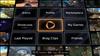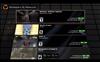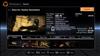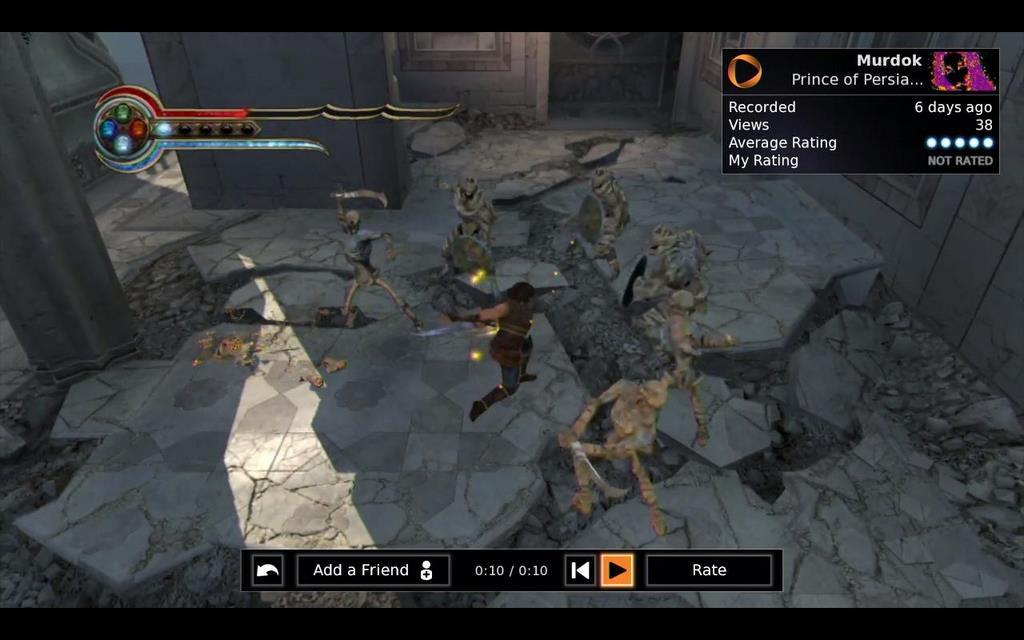
OnLive MicroConsole
Written by Jeremy Duff on 12/1/2011 for
More On:
OnLive MicroConsole
Back at the 2009 Game Developer’s Conference a relatively unknown group of developers painted an ambitious picture of the future of gaming. Imagine, PC gaming without the worries of hardware specifications and software requirements. What if you could play practically any PC game on almost any PC? The announcement and concept was viewed as being a number of things: ingenious, zealous, promising, and most of all, impractical. Surely this concept was nothing more than a pipe dream and something that, while it could work in theory, was likely many, many years away from becoming a reality. The promises were enough to rile support from a variety of big-name investors. Companies such as Warner Bros. and AT&T Media Holdings jumped on board to offer financial backing. The following year, the service went from being a pipe dream to a reality as OnLive launched for PC’s in June of 2010.
Unfortunately for OnLive, the launch of the service was met with some serious criticism and angst on behalf of gamers everywhere. Although the service worked pretty much as promised, the game selecting and pricing structure attached to the it were less than desirable. As it turned out, it didn’t just cost you a fee to purchase the games and content, but there was an attached subscription fee to being a member just to access that content. Needless to say, this wasn’t a popular decision. Within just a few short months of the initial launch, by October 2010, OnLive decided to shake things up a bit and drop the subscription fees associated with their service. In addition to dropping the monthly fee that was required, OnLive also debuted a variety of access options to the various games including rental and trial versions for either free or severely discounted prices. This new initiative would help to bring in those curious about the service but unwilling to pay a monthly fee just to see what the fuss was all about. It wouldn’t be until a month later, in November, when OnLive would finally reveal the piece of the puzzle that could possibly make them a true contender, the OnLive MicroConsole.

The new device was the answer to the prayers of gamers and gripes of naysayers alike: everything promised with the OnLive service delivered directly to your living room television.
After dabbling with the OnLive service when it launched and losing interest due to issues with my own home computer (not the service) my curiosity was aroused once again. I wouldn’t need my home PC in order to experience everything now offered by the service, I would have it right at my fingertips alongside my traditional consoles already stationed in my living room. It took me a while, but now, less than a year later, I have finally obtained that missing piece to the OnLive puzzle, the MicroConsole. After spending a couple of weeks putting it it to the test, I can say that it is everything that it was promised to be and potentially even more.
Just what is the OnLive MicroConsole? Well, it is actually a couple of things. First off, it is your direct connection to the OnLive community through the comfort of your living room. As easy as OnLive is to access on the computer, it is even easier on your television. The MicroConsole comes in a sleek and small box, so small in fact that it is hard to believe that it contains a video game console. There isn’t much to the sexy little black box; there are two USB ports on the front along with a power button, HDMI, AC adapter, Ethernet, and audio out ports on the back. That is it because that is all that you need.

The package comes with just about everything you need right inside of the box. You won’t have to search around for compatible cables or accessories. In addition to the console itself, the package includes all of the necessary HDMI and Ethernet cables as well as both a rechargeable battery (with USB charger cord) and a standard battery adapter for the controller. Most companies would nickel and dime you by offering most of these items separately but to my surprise all of them were included in the package. Within a matter of about 2 minutes, I had the system up and running on my television.
Another thing that the MicroConsole could be considered is the smallest video game console known to man. This thing is tiny and extremely sleek. The device itself is just a tad larger than the average smartphone and it weighs even less. OnLive has taking a no-frills approach to the design and the result is a stunning little piece of hardware that will fit in even the smallest crevice of your entertainment center. You will want to give it a little room though as the system does get pretty warm after extended operation. Make sure that you give it plenty of breathing room so that you don’t run into any overheating issues.
The device itself will power up in less than 2 seconds. Almost immediately upon pressing the power button on the front of the console, you are greeted with the OnLive log-in screen; once you enter your credentials into this screen the information will be saved for future usage. This screen also gives you access to the various settings for the console such as audio and video resolutions and account options pertaining to your specific account. You will be prompted for a couple of various updates to both your console and your wireless controller the first time that you boot your system, as well as the process of pairing the included wireless controller with the system via a USB connection. From that point on though, you will be able to power on the system using the center button on the controller just like many gamers do with the Xbox 360.
Once you have registered your account on the console and applied all of the necessary updates, the true magic really begins. Within a couple of second of electing to login into the OnLive service, you will be greeted with a brief boot up screen and placed on the main screen of the OnLive user hub. You could think of this as your dashboard of sorts as it is the launching pad for nearly everything that you will do within the confines of the service.
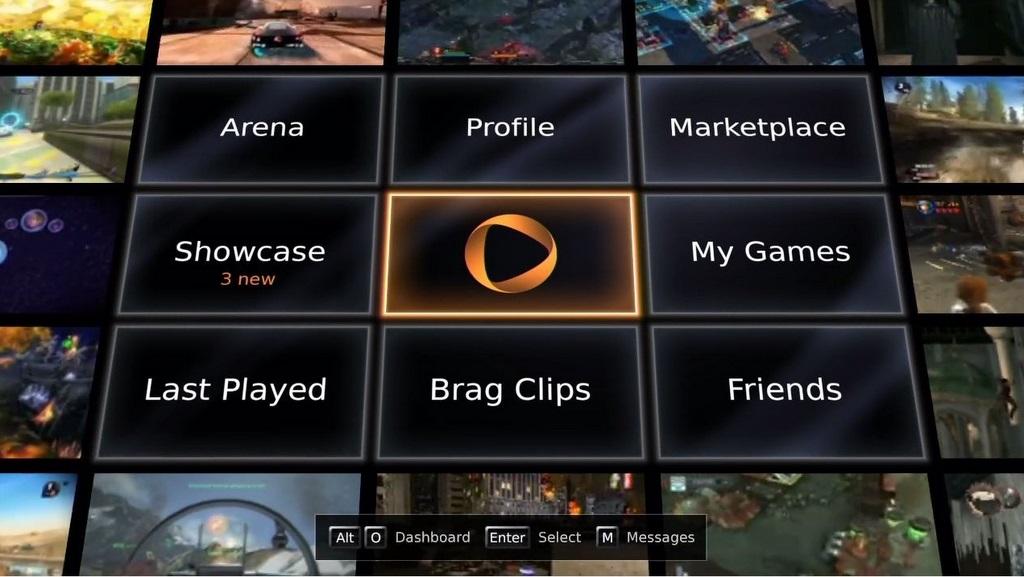
The interface / hub is identical to the PC interface you may have experienced using the PC launcher. From the main screen you can access 1 of 8 different choices:
Arena: The arena is an extremely cool feature of the service which will allow you to spectate any and all games being played on the service at that moment in time. Selecting it brings up a massive wall of small video screens which depict individual gaming sessions occurring throughout the service. You can browse through them and get more details of each including the game being played and the user currently playing. Selecting a particular video will then expand the footage to take up your entire screen as if the game was being played on your television. From here you can sit back and enjoy the show as well as interact with the player by either giving them a “cheer" or a “jerr" as they play and send them friend requests.
Profile: This is pretty self explanatory. Within this area you can alter the various information and setting associated with your OnLive account(s).
Marketplace: This option will take you the games marketplace where you can browse and purchase games. All of the games are sorted between a variety of tabs and numerous purchase options are available. You can elect to purchase “play passes" for games for limited amounts of time, ranging from 1 to 3 days or purchase the rights to play a game outright (basically renting). Most games even feature the ability to experience a brief demo which can range from 15 minutes up to 1 full hour, depending on the game. This is a really nice feature for those interested in testing the water before committing to the purchase of a title.
Showcase: The showcase screen will provide you with information regarding the current happenings in the OnLive world. This usually includes sale information and listings (and links) to newly released titles.
My Games: This is the screen that will list all of the titles that you have purchased play passes for. Games can be accessed and launched from this screen as well as a couple of other ways, which we will discuss later on.
Last Played: This is merely a quick launch button for the most recent game that you have played on the service.
Brag Clips: Brag Clips are another unique feature of the OnLive service. During gameplay of any title on the service, players have the ability to record a brief 10 second clip of action and share it with friends. Perhaps you just took down a massive boss or maybe completed an incredible kill streak in Homefront; all that you have to do is press the Brag Clip button on the official controller and the last 10 seconds of gameplay will be recorded and shared amongst your friends on the service. The system can also be set up to post these brief video clips on your Facebook wall if you choose.
Friends: Just like the mainstream consoles in the industry, OnLive allows you to manage a list of friends who you can interact with online. This includes sending messages and Brag Clips as well as partaking in multiplayer experiences throughout a variety of games.
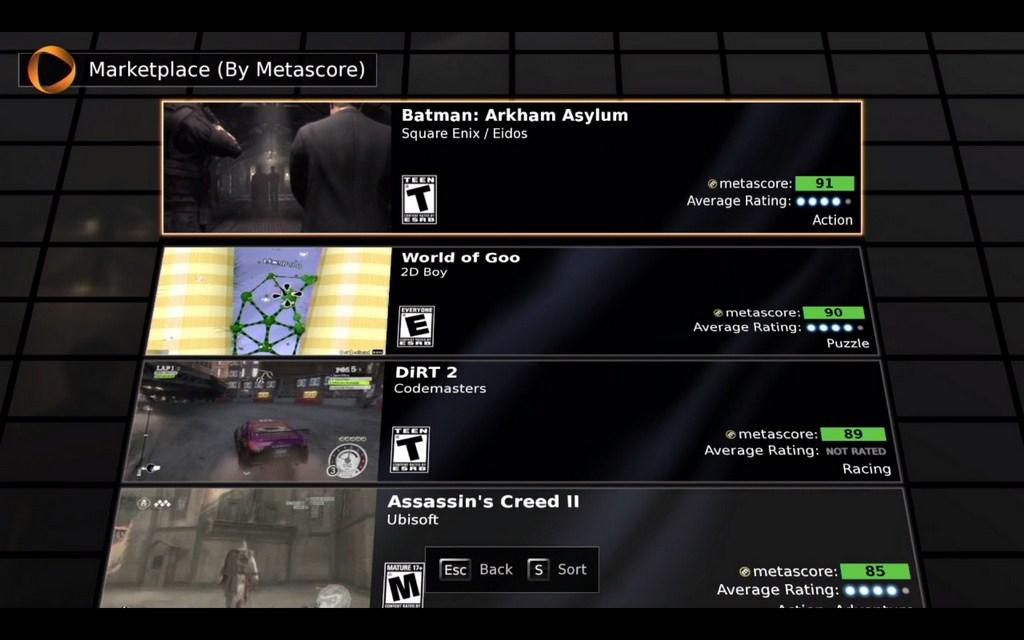
Basically, if you have experience with the PC version of the service you should feel right at home on the MicroConsole. This iteration is presented at a much higher resolution than the PC interface though, offering up to full 1080P visuals. It is really too bad that the same quality isn’t available for the streaming video clips featured throughout the interface as they are often grainy and a bit pixelated in order to ensure quick and effective streaming. Don’t worry though, that quality isn’t in any way indicative of the visual quality of actual gameplay through the service.
Each of these options is also available through a popup menu with your game by simply pressing the menu button in the center of the controller. Just as you would interface with the Xbox 360 Dashboard from the corresponding button on a 360 controller, the OnLive services offers the exact same access. You can use this menu for quick access to your friends, profile, and other games without exiting your current gameplay session(s).
Once you have grown accustomed to the interface and acquired some games, getting into the action is as easy as you could hope for. Whenever a game is launched from your library, it merely takes a couple of seconds, roughly 20-25 seconds, before you are engulfed in an experience that is no different than playing on the 360 or PS3. There is absolutely no installation process required on your side of things; once you purchase a game, it can be launched in a matter of seconds. This is one of the things that I truly love about the service; there is no wasted time between purchasing a title and getting into the action. The same benefits rear their head in terms of title updates as well, or perhaps I should say don’t rear their heads at all. Everything from a maintenance and installation perspective is handled on the administrative side of the service. You will never have to deal with any of it aside from a very rare firmware update for the MicroConsole or controller.

Speaking of the OnLive controller, while the device is more than adequate and definitely gets the job done, it is easily the weakest aspect of the package. The OnLive controller is modeled in a fashion extremely similar to the standard Xbox 360 controller. It is nearly the same size and features an identical 1-to-1 button layout for general gameplay buttons. The directional pad is a bit different and utilizes a design that is more reminiscent to the Sony Dualshock controller series. Unfortunately, although the d-pad looks like Sony’s iteration it isn’t nearly as responsive. The 4 individual directions, each of which acts as its own buttons, have to be pressed too deeply in order to register a press. This isn’y a huge deal in the games currently offered through the service, but once titles such as Super Street Fighter 4 hit, their ineffectiveness will become quite evident.
The OnLive controller does feature a row of media buttons near the bottom of its face which are used to interact with the Brag Clips and media on the service. These 5 horizontal buttons give you one-touch access to commands such as record, play, pause. fast forward, and rewind. They are hidden well in the design of the controller and don’t interfere with your routine gameplay session at all. You don’t have to worry about accidentally pressing them during intense sessions.
The dual analog sticks of the controller are incredibly taught and feature a studded surface which makes it easy to keep your thumbs on them for extended periods. The tightness in their resistance is especially useful in first person shooters and something that I look for when considering a new controller. These are easily the best feeling analog sticks that I have found, especially when compared to the standard PS3 controller. All of the other buttons on the controller function just as you would expect them too. They all “feel” good and are laid out in a familiar and functional manner.

There are two options for powering your controller; the package comes with both a standard battery cable which houses two AA batteries (provided) and a rechargeable battery. As I said before, it is easy to see that this controller was modeled heavily off of Microsoft’s design, aside from the implementation of a different style of directional pad.
Seeing as how the package only comes with a single controller, you are undoubtedly going to want to invest in more for local multiplayer sessions. Thankfully, you have two options in this regard. You can either order extra controllers directly from OnLive (for a price obviously) or simply plug in any USB gamepad with PC support. Wired Xbox 360 controllers in particular work immediately upon being plugged into one of the MicroConsole’s 2 USB ports. Not only is this convenient for the sake of acquiring multiple controllers, but it becomes a blessing to those who are less than thrilled with the MicroConsole’s included controller. The only thing that you lose when utilizing a different controller is access to the media control functions for recording and playing Brag Clips.
Overall, the controller feels pretty good, but it could be a lot better. The plastic used in its design is hard and very slippery; it doesn’t have that same comfortable that both Sony’s and Microsoft’s offerings do. It does get the job done though but it is undoubtedly the weak part of the MicroConsole formula.

When the MicroConsole is given everything it needs to work, it works better than you could ever imagine. When I say “everything it needs”, I am speaking specifically about your Internet connection. The OnLive MicroConsole, and the OnLive service in general, lives or dies by the quality of your Internet service. If you are carrying less than an 8MB download / 1MB upload speed, you are not going to reap the benefits of the service. Even at those speed, I have experience intermittent connection errors. When you do encounter a connection problem, depending on its severity, your games will become very pixelated and laggy. If the problem is too bad, the service will bring everything to a halt and inform you that it is waiting for an optimum connection to be re-established.
It is also important for your connection to be reliable too. Drastic fluctuations in your data stream will also lead less than desirable performance on the service and particularly the MicroConsole. When I initially acquired a console, my household was serviced with 8mb and 1mb down; this lead to an extremely enjoyable experience but something told me that it could be better. After contacting my ISP and upping my service to 15mb down and 1 up, the experience has been nearly flawless. With this speed, the gameplay sessions are on par with anything I have experienced on the Xbox 360 and PlayStation 3. There is a slight resolution drop during the actual gameplay as 1080P gameplay isn’t currently supported but anyone without a trained eye will have a hard time telling the difference between a game running on the Microconsole and one on the mainstream consoles.
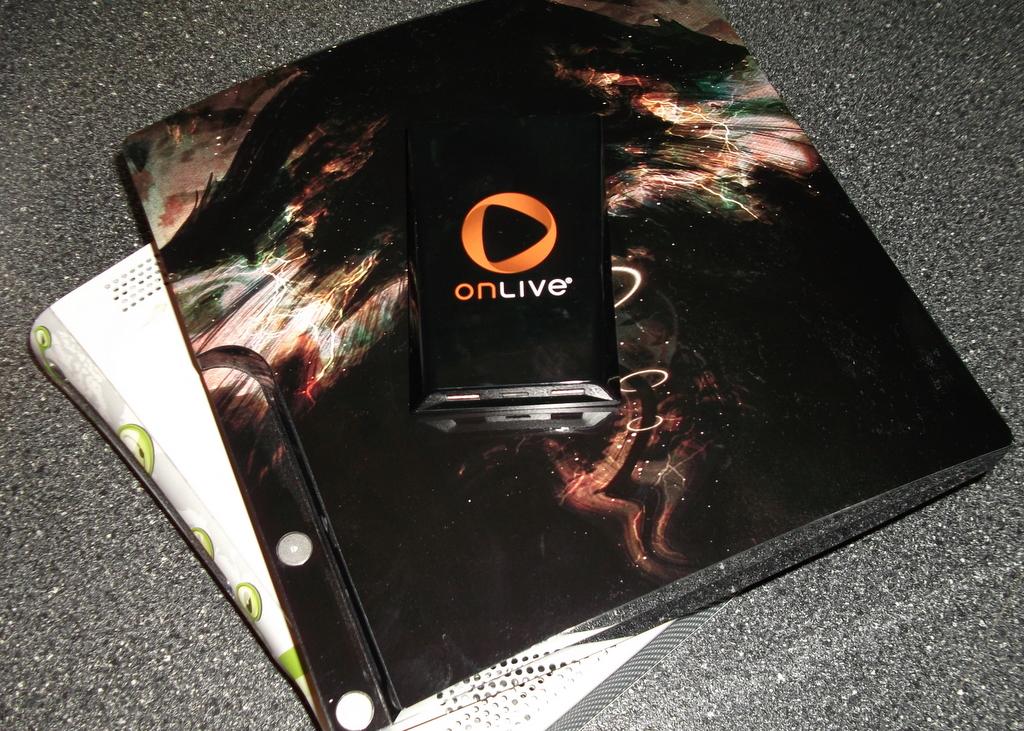
The catalog of games offered by the service is something else that users may take issue with, even though it is an aspect that is improving almost weekly. The selection of games available through the service isn’t anywhere near what it needs to be to compete with the “big boys”. It is clearly evident which publishers are throwing their support behind the service by simply browsing the marketplace. a couple of the big-name players such as THQ and Ubisoft have throw their entire weight behind the service and are offering the titles the same day that they become available on the other consoles. Other developers have announced intent to begin supporting the service in a similar fashion in the coming months, including Capcom and electronic Arts. There is plenty on here to love, but it still leaves a lot to be desired. I think that it is also worth noting that this criticism applies to the service and not the hardware offering this review focuses on.
Overall, I am thoroughly impressed with both the OnLive MicroConsole and what the OnLive service has become. The setup and interface are truly a breeze and the sleek yet small hardware is extremely attractive for those into the physical aesthetics of their consoles. The weakest part of the MicroConsole equation is easily the controller, although weak doesn’t necessarily mean bad. It more than gets the job done and users can easily plug in a wired USB game controller, such as a 360 controller, if they are interested in a better interface. Be warned though, the performance of the service relies heavily on the reliability of your Internet connection; if you have a crappy connection you aren’t going to be able to understand everything that I am raving about. When and if you do experience OnLive running at its peak performance, I have no doubt that you will be convinced of the possibilities of gaming in the cloud. The future is here and it requires no installation or patches; OnLive is gaming made simple and easy without the sacrifice of quality in the product. Trust me and take a ride in the cloud, you may never come back down to Earth.
Unfortunately for OnLive, the launch of the service was met with some serious criticism and angst on behalf of gamers everywhere. Although the service worked pretty much as promised, the game selecting and pricing structure attached to the it were less than desirable. As it turned out, it didn’t just cost you a fee to purchase the games and content, but there was an attached subscription fee to being a member just to access that content. Needless to say, this wasn’t a popular decision. Within just a few short months of the initial launch, by October 2010, OnLive decided to shake things up a bit and drop the subscription fees associated with their service. In addition to dropping the monthly fee that was required, OnLive also debuted a variety of access options to the various games including rental and trial versions for either free or severely discounted prices. This new initiative would help to bring in those curious about the service but unwilling to pay a monthly fee just to see what the fuss was all about. It wouldn’t be until a month later, in November, when OnLive would finally reveal the piece of the puzzle that could possibly make them a true contender, the OnLive MicroConsole.

The new device was the answer to the prayers of gamers and gripes of naysayers alike: everything promised with the OnLive service delivered directly to your living room television.
After dabbling with the OnLive service when it launched and losing interest due to issues with my own home computer (not the service) my curiosity was aroused once again. I wouldn’t need my home PC in order to experience everything now offered by the service, I would have it right at my fingertips alongside my traditional consoles already stationed in my living room. It took me a while, but now, less than a year later, I have finally obtained that missing piece to the OnLive puzzle, the MicroConsole. After spending a couple of weeks putting it it to the test, I can say that it is everything that it was promised to be and potentially even more.
Just what is the OnLive MicroConsole? Well, it is actually a couple of things. First off, it is your direct connection to the OnLive community through the comfort of your living room. As easy as OnLive is to access on the computer, it is even easier on your television. The MicroConsole comes in a sleek and small box, so small in fact that it is hard to believe that it contains a video game console. There isn’t much to the sexy little black box; there are two USB ports on the front along with a power button, HDMI, AC adapter, Ethernet, and audio out ports on the back. That is it because that is all that you need.

The package comes with just about everything you need right inside of the box. You won’t have to search around for compatible cables or accessories. In addition to the console itself, the package includes all of the necessary HDMI and Ethernet cables as well as both a rechargeable battery (with USB charger cord) and a standard battery adapter for the controller. Most companies would nickel and dime you by offering most of these items separately but to my surprise all of them were included in the package. Within a matter of about 2 minutes, I had the system up and running on my television.
Another thing that the MicroConsole could be considered is the smallest video game console known to man. This thing is tiny and extremely sleek. The device itself is just a tad larger than the average smartphone and it weighs even less. OnLive has taking a no-frills approach to the design and the result is a stunning little piece of hardware that will fit in even the smallest crevice of your entertainment center. You will want to give it a little room though as the system does get pretty warm after extended operation. Make sure that you give it plenty of breathing room so that you don’t run into any overheating issues.
The device itself will power up in less than 2 seconds. Almost immediately upon pressing the power button on the front of the console, you are greeted with the OnLive log-in screen; once you enter your credentials into this screen the information will be saved for future usage. This screen also gives you access to the various settings for the console such as audio and video resolutions and account options pertaining to your specific account. You will be prompted for a couple of various updates to both your console and your wireless controller the first time that you boot your system, as well as the process of pairing the included wireless controller with the system via a USB connection. From that point on though, you will be able to power on the system using the center button on the controller just like many gamers do with the Xbox 360.
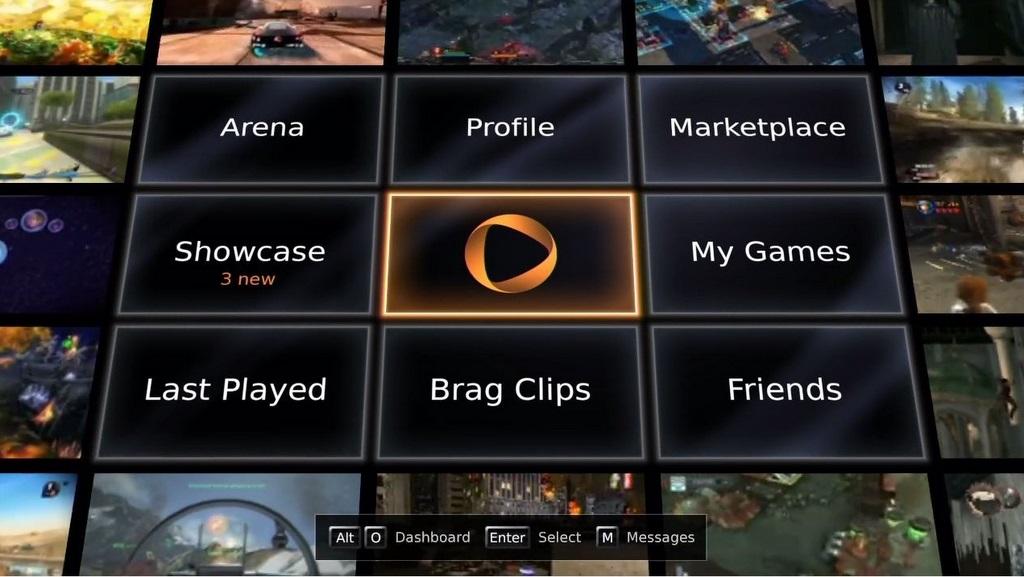
The interface / hub is identical to the PC interface you may have experienced using the PC launcher. From the main screen you can access 1 of 8 different choices:
Arena: The arena is an extremely cool feature of the service which will allow you to spectate any and all games being played on the service at that moment in time. Selecting it brings up a massive wall of small video screens which depict individual gaming sessions occurring throughout the service. You can browse through them and get more details of each including the game being played and the user currently playing. Selecting a particular video will then expand the footage to take up your entire screen as if the game was being played on your television. From here you can sit back and enjoy the show as well as interact with the player by either giving them a “cheer" or a “jerr" as they play and send them friend requests.
Profile: This is pretty self explanatory. Within this area you can alter the various information and setting associated with your OnLive account(s).
Marketplace: This option will take you the games marketplace where you can browse and purchase games. All of the games are sorted between a variety of tabs and numerous purchase options are available. You can elect to purchase “play passes" for games for limited amounts of time, ranging from 1 to 3 days or purchase the rights to play a game outright (basically renting). Most games even feature the ability to experience a brief demo which can range from 15 minutes up to 1 full hour, depending on the game. This is a really nice feature for those interested in testing the water before committing to the purchase of a title.
Showcase: The showcase screen will provide you with information regarding the current happenings in the OnLive world. This usually includes sale information and listings (and links) to newly released titles.
My Games: This is the screen that will list all of the titles that you have purchased play passes for. Games can be accessed and launched from this screen as well as a couple of other ways, which we will discuss later on.
Last Played: This is merely a quick launch button for the most recent game that you have played on the service.
Brag Clips: Brag Clips are another unique feature of the OnLive service. During gameplay of any title on the service, players have the ability to record a brief 10 second clip of action and share it with friends. Perhaps you just took down a massive boss or maybe completed an incredible kill streak in Homefront; all that you have to do is press the Brag Clip button on the official controller and the last 10 seconds of gameplay will be recorded and shared amongst your friends on the service. The system can also be set up to post these brief video clips on your Facebook wall if you choose.
Friends: Just like the mainstream consoles in the industry, OnLive allows you to manage a list of friends who you can interact with online. This includes sending messages and Brag Clips as well as partaking in multiplayer experiences throughout a variety of games.
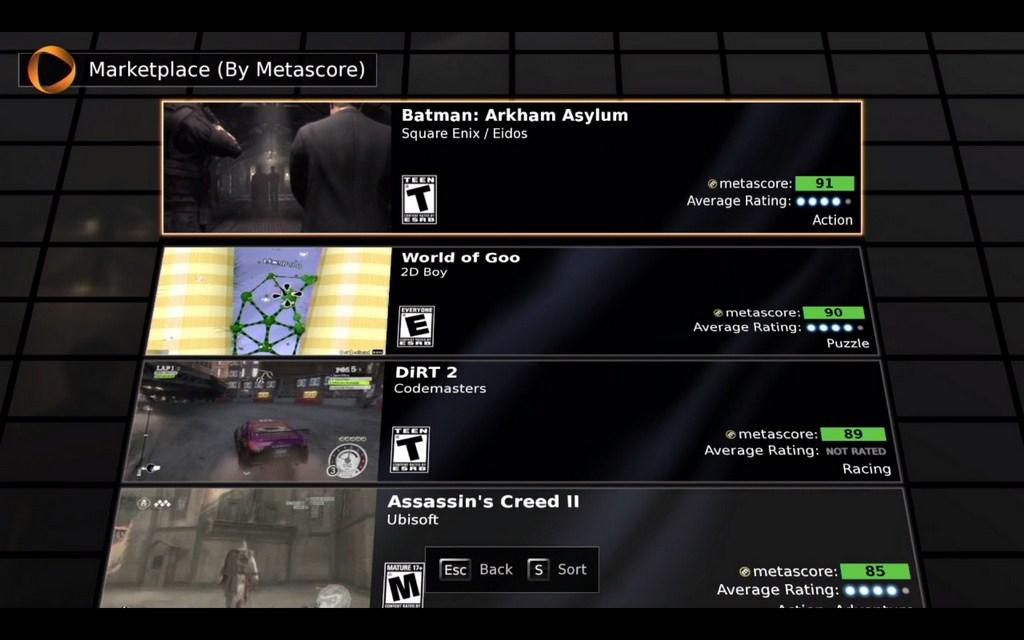
Basically, if you have experience with the PC version of the service you should feel right at home on the MicroConsole. This iteration is presented at a much higher resolution than the PC interface though, offering up to full 1080P visuals. It is really too bad that the same quality isn’t available for the streaming video clips featured throughout the interface as they are often grainy and a bit pixelated in order to ensure quick and effective streaming. Don’t worry though, that quality isn’t in any way indicative of the visual quality of actual gameplay through the service.
Each of these options is also available through a popup menu with your game by simply pressing the menu button in the center of the controller. Just as you would interface with the Xbox 360 Dashboard from the corresponding button on a 360 controller, the OnLive services offers the exact same access. You can use this menu for quick access to your friends, profile, and other games without exiting your current gameplay session(s).
Once you have grown accustomed to the interface and acquired some games, getting into the action is as easy as you could hope for. Whenever a game is launched from your library, it merely takes a couple of seconds, roughly 20-25 seconds, before you are engulfed in an experience that is no different than playing on the 360 or PS3. There is absolutely no installation process required on your side of things; once you purchase a game, it can be launched in a matter of seconds. This is one of the things that I truly love about the service; there is no wasted time between purchasing a title and getting into the action. The same benefits rear their head in terms of title updates as well, or perhaps I should say don’t rear their heads at all. Everything from a maintenance and installation perspective is handled on the administrative side of the service. You will never have to deal with any of it aside from a very rare firmware update for the MicroConsole or controller.

Speaking of the OnLive controller, while the device is more than adequate and definitely gets the job done, it is easily the weakest aspect of the package. The OnLive controller is modeled in a fashion extremely similar to the standard Xbox 360 controller. It is nearly the same size and features an identical 1-to-1 button layout for general gameplay buttons. The directional pad is a bit different and utilizes a design that is more reminiscent to the Sony Dualshock controller series. Unfortunately, although the d-pad looks like Sony’s iteration it isn’t nearly as responsive. The 4 individual directions, each of which acts as its own buttons, have to be pressed too deeply in order to register a press. This isn’y a huge deal in the games currently offered through the service, but once titles such as Super Street Fighter 4 hit, their ineffectiveness will become quite evident.
The OnLive controller does feature a row of media buttons near the bottom of its face which are used to interact with the Brag Clips and media on the service. These 5 horizontal buttons give you one-touch access to commands such as record, play, pause. fast forward, and rewind. They are hidden well in the design of the controller and don’t interfere with your routine gameplay session at all. You don’t have to worry about accidentally pressing them during intense sessions.
The dual analog sticks of the controller are incredibly taught and feature a studded surface which makes it easy to keep your thumbs on them for extended periods. The tightness in their resistance is especially useful in first person shooters and something that I look for when considering a new controller. These are easily the best feeling analog sticks that I have found, especially when compared to the standard PS3 controller. All of the other buttons on the controller function just as you would expect them too. They all “feel” good and are laid out in a familiar and functional manner.

There are two options for powering your controller; the package comes with both a standard battery cable which houses two AA batteries (provided) and a rechargeable battery. As I said before, it is easy to see that this controller was modeled heavily off of Microsoft’s design, aside from the implementation of a different style of directional pad.
Seeing as how the package only comes with a single controller, you are undoubtedly going to want to invest in more for local multiplayer sessions. Thankfully, you have two options in this regard. You can either order extra controllers directly from OnLive (for a price obviously) or simply plug in any USB gamepad with PC support. Wired Xbox 360 controllers in particular work immediately upon being plugged into one of the MicroConsole’s 2 USB ports. Not only is this convenient for the sake of acquiring multiple controllers, but it becomes a blessing to those who are less than thrilled with the MicroConsole’s included controller. The only thing that you lose when utilizing a different controller is access to the media control functions for recording and playing Brag Clips.
Overall, the controller feels pretty good, but it could be a lot better. The plastic used in its design is hard and very slippery; it doesn’t have that same comfortable that both Sony’s and Microsoft’s offerings do. It does get the job done though but it is undoubtedly the weak part of the MicroConsole formula.

When the MicroConsole is given everything it needs to work, it works better than you could ever imagine. When I say “everything it needs”, I am speaking specifically about your Internet connection. The OnLive MicroConsole, and the OnLive service in general, lives or dies by the quality of your Internet service. If you are carrying less than an 8MB download / 1MB upload speed, you are not going to reap the benefits of the service. Even at those speed, I have experience intermittent connection errors. When you do encounter a connection problem, depending on its severity, your games will become very pixelated and laggy. If the problem is too bad, the service will bring everything to a halt and inform you that it is waiting for an optimum connection to be re-established.
It is also important for your connection to be reliable too. Drastic fluctuations in your data stream will also lead less than desirable performance on the service and particularly the MicroConsole. When I initially acquired a console, my household was serviced with 8mb and 1mb down; this lead to an extremely enjoyable experience but something told me that it could be better. After contacting my ISP and upping my service to 15mb down and 1 up, the experience has been nearly flawless. With this speed, the gameplay sessions are on par with anything I have experienced on the Xbox 360 and PlayStation 3. There is a slight resolution drop during the actual gameplay as 1080P gameplay isn’t currently supported but anyone without a trained eye will have a hard time telling the difference between a game running on the Microconsole and one on the mainstream consoles.
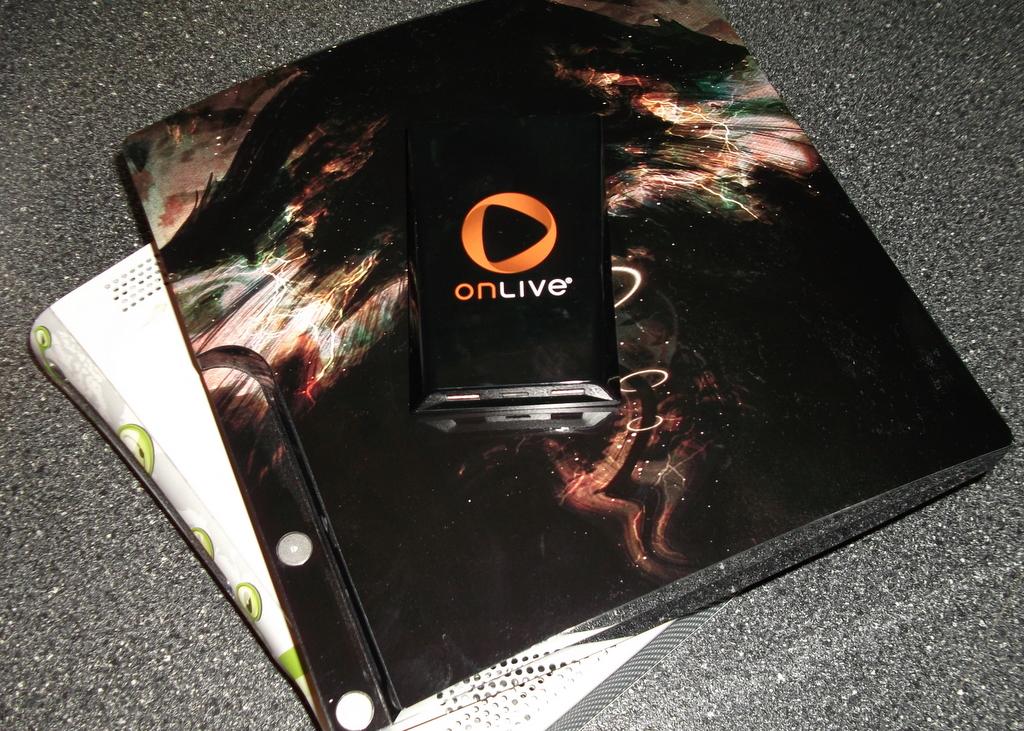
The catalog of games offered by the service is something else that users may take issue with, even though it is an aspect that is improving almost weekly. The selection of games available through the service isn’t anywhere near what it needs to be to compete with the “big boys”. It is clearly evident which publishers are throwing their support behind the service by simply browsing the marketplace. a couple of the big-name players such as THQ and Ubisoft have throw their entire weight behind the service and are offering the titles the same day that they become available on the other consoles. Other developers have announced intent to begin supporting the service in a similar fashion in the coming months, including Capcom and electronic Arts. There is plenty on here to love, but it still leaves a lot to be desired. I think that it is also worth noting that this criticism applies to the service and not the hardware offering this review focuses on.
Overall, I am thoroughly impressed with both the OnLive MicroConsole and what the OnLive service has become. The setup and interface are truly a breeze and the sleek yet small hardware is extremely attractive for those into the physical aesthetics of their consoles. The weakest part of the MicroConsole equation is easily the controller, although weak doesn’t necessarily mean bad. It more than gets the job done and users can easily plug in a wired USB game controller, such as a 360 controller, if they are interested in a better interface. Be warned though, the performance of the service relies heavily on the reliability of your Internet connection; if you have a crappy connection you aren’t going to be able to understand everything that I am raving about. When and if you do experience OnLive running at its peak performance, I have no doubt that you will be convinced of the possibilities of gaming in the cloud. The future is here and it requires no installation or patches; OnLive is gaming made simple and easy without the sacrifice of quality in the product. Trust me and take a ride in the cloud, you may never come back down to Earth.
The future for the OnLive service is extremely promising. All gamers need to do is experience what the company has to offer and I have no doubt that they can be convinced of its potential. That potential is truly demonstrated when you see and experience the MicroConsole in action. If you use the service, you simply must own this little piece of hardware to make the most out of it.
Rating: 9.5 Excellent
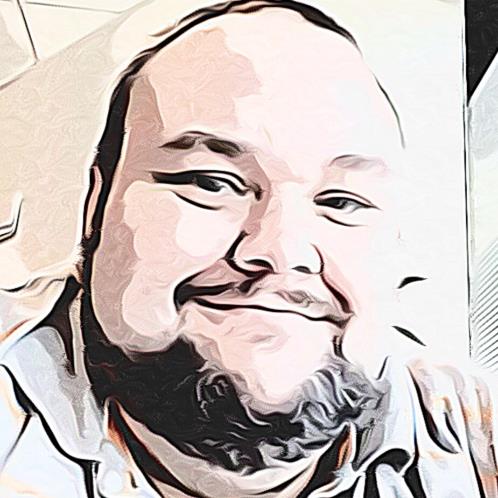
About Author
Guess who's back!!! If you have been here before, you know the basics: lifelong gamer, father, and of course, former certified news monkey. I still consider myself all of those things, just maybe not in the grand scale that I once did. I’ve been blogging on the industry for more than decade now, in some form or another. It wasn't until I landed here at Gaming Nexus that I really dove in head first. Now, writing about games has become what I do for fun (and sometimes work) and something I intend on doing until the day I die (in some form or another).
I'm a huge fan of just about everything you can interact with using a controller, no matter how old or new, good or bad. If you put it in front of me, I will play it (at least once).