
Snapstream
Written by John Yan on 9/27/2003 for
PC
More On:
Snapstream
Ever since my original article on building a PVR, I’ve been using a few different pieces of software for my viewing and recording needs. I originally started with Showshifter and moved on to ATi’s Multimedia Center (MMC) since I swapped out my old WinTV card with an All-in-Wonder 8500. MMC is a nice product but I’m always searching for better. After reading HTPC News’s review and recommendation of Snapstream, I decided to give it a try. I initially passed on version 2.0 of the software, but seeing the screenshots of version 3.2 made me very interested..
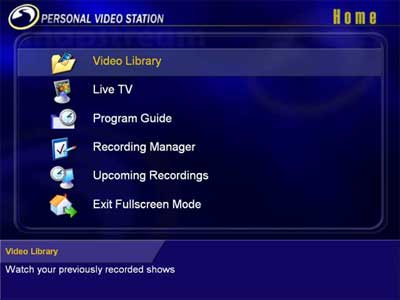
Snapstream Personal Video Station is one hell of a piece of PVR software. Offering Tivo-like functionality along with server capabilities and remote recording, Snapstream gives you a plethora of multimedia features to make watching and recording TV easy and fun. Here’s my test setup of the software. The case is still the same but many components have changed.
AMD Athlon XP 1700+
ECS K7S5A motherboard
384MB PC133 Ram
ATi All-in-Wonder 8500 Pro
Hercules Game Theater XP 6.1
Toshiba 4X DVD-Rom
Maxtor 80 GIG 7200 RPM hard drive
Windows XP Professional service pack 1
Rather than install the software in conjunction with the ATi software, I decided to wipe out my system and start off with a clean slate. Installation of the Snapstream software was simple and easy. Easy to read screens with simple instructions directs you through the setup of the TV and listings in your area. You then setup an account with Snapstream.net, which holds your settings and allows you to remotely schedule your PVR. After all the setup steps are done you are greeted with a screen to either run the product in Windowed Mode, Full Screen mode, Web Admin, or Log.
Going into the Web Admin, you have a lot of options here to choose from. One thing you should probably do is set the record quality to near DVD to best for the best quality picture when watching Live TV. Also, it’s advisable to use another software MPEG decoder such as Nvidia’s NVDvd or ATi’s own decoder as they are a much better and more efficient decoder than the one provided by Snapstream. Snapstream’s decoder seems to use the most CPU power while there’s some good performance reported with Nvidia’s.
Snapstream’s main interface screen is a very nice full screen display with a very professional look and nice big clear buttons. The icons are also very nicely done and are clearly labeled with a brief description of each function shown at the bottom when a selection is highlighted. You can only use arrow keys or a remote to maneuver through the screen but a new version coming out soon will allow for mouse interaction..
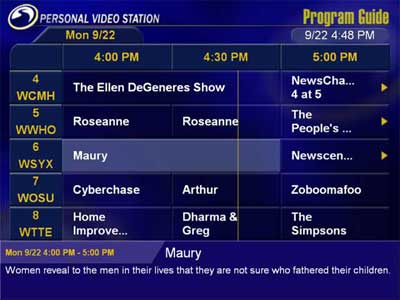
The program guide for Snapstream looks clean, simple, and is easily read on a TV. A light vertical line gives an indication of where in time the TV schedule is. It’s a small but a very nice touch. It gives you a quick glimpse of what shows are playing right now by having the vertical line intersect it. By selecting a show, you can read a brief synopsis of it and even gather information on any upcoming shows for the next two weeks. Snapstream downloads two weeks of information for the guide. You can easily schedule shows through here and the options available to you enable a recording of a single show, all shows, or only new shows. The program guide is one of the better ones’ I’ve experienced having used both ATi’s Gemstar Guide+ and Showshifter’s TitanTV interface. Unfortunately, the program guide is only available in the US currently. But it’s free for use so you’ll be saving money in the long run where products like TiVO charge you a fee..
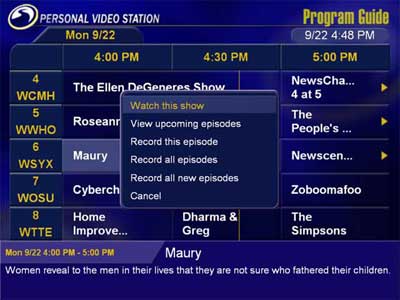
For information on what you have scheduled, the recording manager gives you name of the show, what channel is it on, and the parameter of recording frequency. All recordings that you schedule whether it is from the program or through the web are displayed here. I’ll get to the web scheduling in more depth a little later in the article as it’s one great feature Snapstream has. The upcoming recordings will show you, of course, what is in line to be recorded. Since there’s only two weeks worth of data in the program guide, the farthest ahead in time you’ll see a show in this section is two weeks. Of course if a program and frequency you programmed for has that show appear, say eleven times in two weeks like how the Simpsons are in my area, you’ll see a long listing of that show in the upcoming recordings section.
With recordings, you can set it to be saved forever or to be deleted when running out of disk space. A little lock icon next to the name of the recording indicates that this recording will be saved regardless of disk space. This can help ease the restrictions of disk space as you can set your recorded programs to be deleted on low disk space. Of course, this won’t help if you set every recording to be kept forever.
Watching Live TV with Snapstream offers you the ability to pause, fast forward, rewind, or record. Picture quality will be dependent on the TV card you have along with the power of your CPU. Using the All-in-Wonder 8500 Pro and using ATi’s MPEG decoder, I got a pretty good picture even with fast moving action on screen during sports. Nice overlays depict the volume, current date and time, show name, description, and the first time it aired. The overlays are also nicely formatted with a sleek and professional look. The one thing missing about the overlay information is that you cannot go forward or back in time. It only shows the current shows for the current time and current shows on other channels. It’s a minor inconvenience to switch back to the program guide to see what’s coming up and I hope that Snapstream incorporates this ability in a future release. I played around with pausing, rewinding, and fast forwarding live TV and the program worked flawlessly. Another feature I would like to see in the future is support for multiple tuners. I used two tuners with ATi’s Multimedia Center to watch one channel while recording another on my PVR, but Snapstream doesn’t support two tuners yet. I couldn’t find close captioning so support for that in a future release is also one that I’d like to see..

Using Snapstream to watch recordings will also display the nice overlay just like Live TV. The overlays display some information on the recorded program. From the volume setting to how far into the program you are, you are given all the pertinent information. There is no built in commercial skipping but you can adjust the time that passes on each button press of the forward button. I set mine to around 2 minutes so that I can skip over the majority of the commercials. If you watch a recording and stop it in the middle, the next time you open the file up the program will prompt you as to whether you want to continue where you left off. It’s a nice convenient feature so that if you have to walk away from a recording for a while and want to continue right where you left off, it’s easily possible.
Utilizing the ATi codec and software recording, the program took about 60% CPU usage to watch TV. CPU usage will be dependent on the capture card and the MPEG decoder you use. Using a card with hardware encoding that Snapstream supports will significantly decrease the CPU usage and also improve picture. There’s no support for ATi’s All-in-Wonder line so if you plan on using one of those cards, you should have some good processing power to ensure smooth picture quality. Of course, you can use a slower CPU if you have a card that has hardware encoding that Snapstreamsupports. There aren’t many cards that Snapstream will support with hardware encoding but it seems that newer releases will include more.
After reading posts on how great the quality of picture is with Hauppauge’s WinTV PVR-250, I purchased one at the local CompUSA and popped it into my machine. The posters weren’t exaggerating when they said it was night and day when compared to using Snapstream without one. Picture quality was outstanding and I didn’t see any artifacts with quick moving scenes. I could go on and on, but this review is about Snapstream and not the WinTV PVR-250, but needless to say pairing up the card with the program is a definite recommendation and Snapstream has a nice deal on both for you to purchase from their website.
Now let’s get to some of the stuff that really sets Snapstream apart from the other PVR programs. Snapstream lets you setup a PVR as a multimedia server. You can serve up any of your recordings through the web and even serve Live TV shows. Theoretically, you could have someone in California watching a North Carolina channel. The admin allows you to set the quality of the stream. In order to stream recordings, you’ll need to convert them to WMV format if they are not that way already. There are even settings to allow for you to encode it for a PDA. Combined with a wireless access point or router and a PDA with wireless capability, you can view the programs on your little handheld without wires. You can schedule Snapstream to perform the conversion during certain times of the day. I set mine up during midnight to 7 AM and by the time I got up, all the shows were converted and you can either keep the originals or have them deleted after conversion. The last time I used Showshifter, there was no serving feature but I see that they do have some home networking abilities in their latest version.
A plethora of remotes are supported by Snapstream. Since I had plenty of ATi’s Remote Wonder lying around, I decided to use that to control Snapstream. It was incredibly simple to setup and most of the functions are setup already. RF remotes are really great to use and controlling Snapstream with the Remote Wonder’s a treat. I even had Snapstream use both the ATi Remote Wonder and the Hauppauge remote at the same time. Reason being is that I have a universal IR remote control my whole entertainment center and I wanted to have the remote control Snapstream but also have the ability to use the ATi remote also. With a couple quick additions to a configuration file, I had both remotes working flawlessly.
Snapstream has a website, http://www.snapstream.net , that you can use to schedule recordings remotely and your machine will download them from the website. A nice touch for the website is that there are various settings such as text size and number of channels displayed. With the various settings, you can have the website be easily readable on a TV. I don’t remember the intervals at which Snapstream checks the website for recordings but if you schedule around ten minutes beforehand, it should pick it up. For the forgetful ones, you can easily schedule from anywhere you have Internet access. You can take this one step further by accessing http://mobile.snapstream.net with a WAP device such as a web enabled phone or PDA. Unfortunately, I tried two different Sprint cell phones (Sanyo 4900, Sanyo 8100) and both would give me a prompt to download something after clicking on any link after the login page. Hopefully, they will fix this problem but I do know trying to program a website to be compatible for all types of WAP devices can be hard to do. For those that can get it to work though, it’s the ultimate way to schedule Snapstream even if you are away from the computer. With both options, it’ll be hard pressed for you to miss scheduling a show to record.
Snapstream will set up your computer as a web server, if you wish, to be accessed by networked computers or over the Internet. As you can see from the picture, it’s basically the web admin. A very nice touch, that I really like, is that there’s a status of the PVR on the left hand side at the bottom. You can see what the PVR is doing at this time and in the screen shot it is recording a show, displaying the channel, and the time span of the recording. If you’re accessing the PVR remotely through the web, you can also download uncompressed shows to your computer to watch. Not sure what the show is about? Click on the little arrow next to the show name and the description of the episode is shown underneath the name. The web admin and the ability to access it over the net is another feature that I really like about the program.
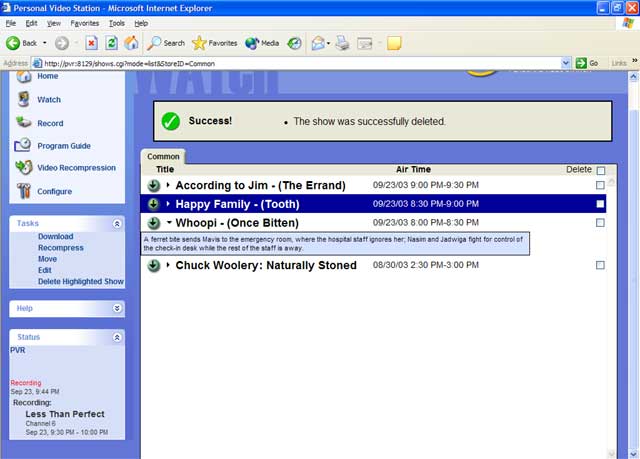
Snapstream is a really polished PVR program that has many useful built in functions. It’s not a perfect program and it doesn’t have all the features of the others but one nice thing about Snapstream is that it’s constantly being updated. You can even participate in the beta program so you can play with the latest software available. Remote scheduling through the web is awesome and I’m sure I would say the same about doing it through a WAP if I could get it to work. It features one of the best program guides I’ve used and TiVO-like recording options. It’s also easy to use and I highly recommend this product if you are looking for a PVR program.
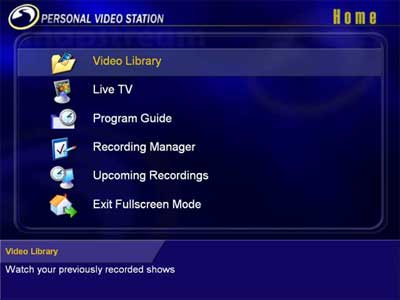
Snapstream Personal Video Station is one hell of a piece of PVR software. Offering Tivo-like functionality along with server capabilities and remote recording, Snapstream gives you a plethora of multimedia features to make watching and recording TV easy and fun. Here’s my test setup of the software. The case is still the same but many components have changed.
AMD Athlon XP 1700+
ECS K7S5A motherboard
384MB PC133 Ram
ATi All-in-Wonder 8500 Pro
Hercules Game Theater XP 6.1
Toshiba 4X DVD-Rom
Maxtor 80 GIG 7200 RPM hard drive
Windows XP Professional service pack 1
Rather than install the software in conjunction with the ATi software, I decided to wipe out my system and start off with a clean slate. Installation of the Snapstream software was simple and easy. Easy to read screens with simple instructions directs you through the setup of the TV and listings in your area. You then setup an account with Snapstream.net, which holds your settings and allows you to remotely schedule your PVR. After all the setup steps are done you are greeted with a screen to either run the product in Windowed Mode, Full Screen mode, Web Admin, or Log.
Going into the Web Admin, you have a lot of options here to choose from. One thing you should probably do is set the record quality to near DVD to best for the best quality picture when watching Live TV. Also, it’s advisable to use another software MPEG decoder such as Nvidia’s NVDvd or ATi’s own decoder as they are a much better and more efficient decoder than the one provided by Snapstream. Snapstream’s decoder seems to use the most CPU power while there’s some good performance reported with Nvidia’s.
Snapstream’s main interface screen is a very nice full screen display with a very professional look and nice big clear buttons. The icons are also very nicely done and are clearly labeled with a brief description of each function shown at the bottom when a selection is highlighted. You can only use arrow keys or a remote to maneuver through the screen but a new version coming out soon will allow for mouse interaction..
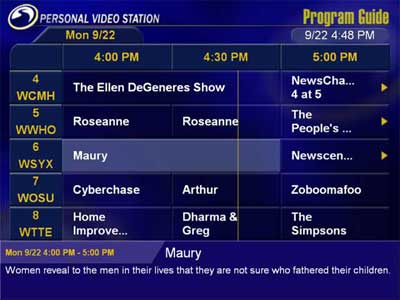
The program guide for Snapstream looks clean, simple, and is easily read on a TV. A light vertical line gives an indication of where in time the TV schedule is. It’s a small but a very nice touch. It gives you a quick glimpse of what shows are playing right now by having the vertical line intersect it. By selecting a show, you can read a brief synopsis of it and even gather information on any upcoming shows for the next two weeks. Snapstream downloads two weeks of information for the guide. You can easily schedule shows through here and the options available to you enable a recording of a single show, all shows, or only new shows. The program guide is one of the better ones’ I’ve experienced having used both ATi’s Gemstar Guide+ and Showshifter’s TitanTV interface. Unfortunately, the program guide is only available in the US currently. But it’s free for use so you’ll be saving money in the long run where products like TiVO charge you a fee..
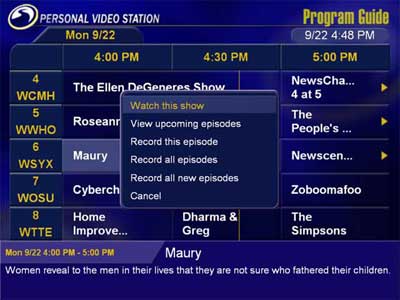
For information on what you have scheduled, the recording manager gives you name of the show, what channel is it on, and the parameter of recording frequency. All recordings that you schedule whether it is from the program or through the web are displayed here. I’ll get to the web scheduling in more depth a little later in the article as it’s one great feature Snapstream has. The upcoming recordings will show you, of course, what is in line to be recorded. Since there’s only two weeks worth of data in the program guide, the farthest ahead in time you’ll see a show in this section is two weeks. Of course if a program and frequency you programmed for has that show appear, say eleven times in two weeks like how the Simpsons are in my area, you’ll see a long listing of that show in the upcoming recordings section.
With recordings, you can set it to be saved forever or to be deleted when running out of disk space. A little lock icon next to the name of the recording indicates that this recording will be saved regardless of disk space. This can help ease the restrictions of disk space as you can set your recorded programs to be deleted on low disk space. Of course, this won’t help if you set every recording to be kept forever.
Watching Live TV with Snapstream offers you the ability to pause, fast forward, rewind, or record. Picture quality will be dependent on the TV card you have along with the power of your CPU. Using the All-in-Wonder 8500 Pro and using ATi’s MPEG decoder, I got a pretty good picture even with fast moving action on screen during sports. Nice overlays depict the volume, current date and time, show name, description, and the first time it aired. The overlays are also nicely formatted with a sleek and professional look. The one thing missing about the overlay information is that you cannot go forward or back in time. It only shows the current shows for the current time and current shows on other channels. It’s a minor inconvenience to switch back to the program guide to see what’s coming up and I hope that Snapstream incorporates this ability in a future release. I played around with pausing, rewinding, and fast forwarding live TV and the program worked flawlessly. Another feature I would like to see in the future is support for multiple tuners. I used two tuners with ATi’s Multimedia Center to watch one channel while recording another on my PVR, but Snapstream doesn’t support two tuners yet. I couldn’t find close captioning so support for that in a future release is also one that I’d like to see..

Using Snapstream to watch recordings will also display the nice overlay just like Live TV. The overlays display some information on the recorded program. From the volume setting to how far into the program you are, you are given all the pertinent information. There is no built in commercial skipping but you can adjust the time that passes on each button press of the forward button. I set mine to around 2 minutes so that I can skip over the majority of the commercials. If you watch a recording and stop it in the middle, the next time you open the file up the program will prompt you as to whether you want to continue where you left off. It’s a nice convenient feature so that if you have to walk away from a recording for a while and want to continue right where you left off, it’s easily possible.
Utilizing the ATi codec and software recording, the program took about 60% CPU usage to watch TV. CPU usage will be dependent on the capture card and the MPEG decoder you use. Using a card with hardware encoding that Snapstream supports will significantly decrease the CPU usage and also improve picture. There’s no support for ATi’s All-in-Wonder line so if you plan on using one of those cards, you should have some good processing power to ensure smooth picture quality. Of course, you can use a slower CPU if you have a card that has hardware encoding that Snapstreamsupports. There aren’t many cards that Snapstream will support with hardware encoding but it seems that newer releases will include more.
After reading posts on how great the quality of picture is with Hauppauge’s WinTV PVR-250, I purchased one at the local CompUSA and popped it into my machine. The posters weren’t exaggerating when they said it was night and day when compared to using Snapstream without one. Picture quality was outstanding and I didn’t see any artifacts with quick moving scenes. I could go on and on, but this review is about Snapstream and not the WinTV PVR-250, but needless to say pairing up the card with the program is a definite recommendation and Snapstream has a nice deal on both for you to purchase from their website.
Now let’s get to some of the stuff that really sets Snapstream apart from the other PVR programs. Snapstream lets you setup a PVR as a multimedia server. You can serve up any of your recordings through the web and even serve Live TV shows. Theoretically, you could have someone in California watching a North Carolina channel. The admin allows you to set the quality of the stream. In order to stream recordings, you’ll need to convert them to WMV format if they are not that way already. There are even settings to allow for you to encode it for a PDA. Combined with a wireless access point or router and a PDA with wireless capability, you can view the programs on your little handheld without wires. You can schedule Snapstream to perform the conversion during certain times of the day. I set mine up during midnight to 7 AM and by the time I got up, all the shows were converted and you can either keep the originals or have them deleted after conversion. The last time I used Showshifter, there was no serving feature but I see that they do have some home networking abilities in their latest version.
A plethora of remotes are supported by Snapstream. Since I had plenty of ATi’s Remote Wonder lying around, I decided to use that to control Snapstream. It was incredibly simple to setup and most of the functions are setup already. RF remotes are really great to use and controlling Snapstream with the Remote Wonder’s a treat. I even had Snapstream use both the ATi Remote Wonder and the Hauppauge remote at the same time. Reason being is that I have a universal IR remote control my whole entertainment center and I wanted to have the remote control Snapstream but also have the ability to use the ATi remote also. With a couple quick additions to a configuration file, I had both remotes working flawlessly.
Snapstream has a website, http://www.snapstream.net , that you can use to schedule recordings remotely and your machine will download them from the website. A nice touch for the website is that there are various settings such as text size and number of channels displayed. With the various settings, you can have the website be easily readable on a TV. I don’t remember the intervals at which Snapstream checks the website for recordings but if you schedule around ten minutes beforehand, it should pick it up. For the forgetful ones, you can easily schedule from anywhere you have Internet access. You can take this one step further by accessing http://mobile.snapstream.net with a WAP device such as a web enabled phone or PDA. Unfortunately, I tried two different Sprint cell phones (Sanyo 4900, Sanyo 8100) and both would give me a prompt to download something after clicking on any link after the login page. Hopefully, they will fix this problem but I do know trying to program a website to be compatible for all types of WAP devices can be hard to do. For those that can get it to work though, it’s the ultimate way to schedule Snapstream even if you are away from the computer. With both options, it’ll be hard pressed for you to miss scheduling a show to record.
Snapstream will set up your computer as a web server, if you wish, to be accessed by networked computers or over the Internet. As you can see from the picture, it’s basically the web admin. A very nice touch, that I really like, is that there’s a status of the PVR on the left hand side at the bottom. You can see what the PVR is doing at this time and in the screen shot it is recording a show, displaying the channel, and the time span of the recording. If you’re accessing the PVR remotely through the web, you can also download uncompressed shows to your computer to watch. Not sure what the show is about? Click on the little arrow next to the show name and the description of the episode is shown underneath the name. The web admin and the ability to access it over the net is another feature that I really like about the program.
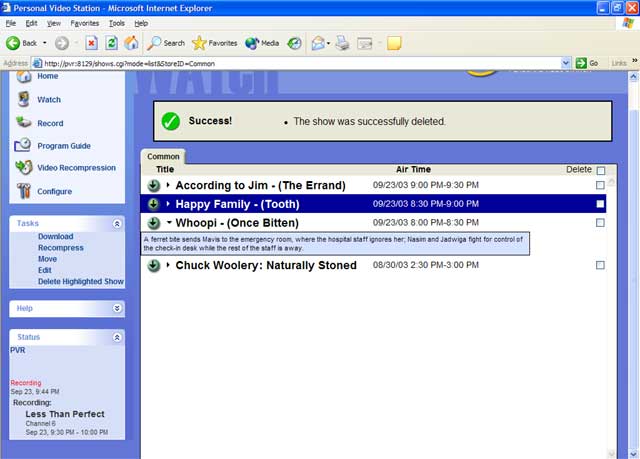
Snapstream is a really polished PVR program that has many useful built in functions. It’s not a perfect program and it doesn’t have all the features of the others but one nice thing about Snapstream is that it’s constantly being updated. You can even participate in the beta program so you can play with the latest software available. Remote scheduling through the web is awesome and I’m sure I would say the same about doing it through a WAP if I could get it to work. It features one of the best program guides I’ve used and TiVO-like recording options. It’s also easy to use and I highly recommend this product if you are looking for a PVR program.
Snapstream is a great PVR program that's easy to use and looks great. If you're building a HTPC, I highly recommend it.
Rating: 9.1 Excellent
* The product in this article was sent to us by the developer/company.

About Author
I've been reviewing products since 1997 and started out at Gaming Nexus. As one of the original writers, I was tapped to do action games and hardware. Nowadays, I work with a great group of folks on here to bring to you news and reviews on all things PC and consoles.
As for what I enjoy, I love action and survival games. I'm more of a PC gamer now than I used to be, but still enjoy the occasional console fair. Lately, I've been really playing a ton of retro games after building an arcade cabinet for myself and the kids. There's some old games I love to revisit and the cabinet really does a great job at bringing back that nostalgic feeling of going to the arcade.
View Profile